Get clearer sounds from your TV with this one hidden setting

It’s a common problem with flatscreen TVs; sometimes, you can hardly hear the dialogue in TV shows and movies. In one scene, spoken words sound so soft that you can’t help but turn the volume up. Then suddenly, the next scene barges loudly into your living room, filled with explosions and gunshots, rattling your whole household with loudness only Michael Bay will appreciate.
As if a flatscreen TV’s tiny speakers aren’t bad enough, why is there so much variation in your TV’s sound levels? And why is dialogue sometimes so hard to hear that you’re forced to turn on captions each time?
Thankfully, we have a few tips for you that may just help you solve your TV’s sonic deficiencies.
Tweak your TV sound settings
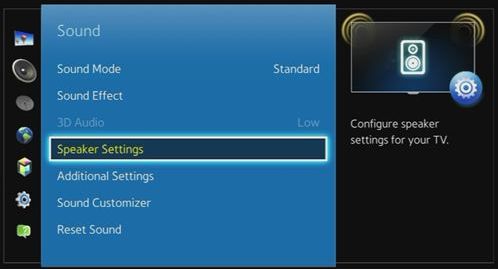
Before you take any drastic measures, try digging into your TV settings first.
Look for a section for audio and check for a setting called “Dynamic Range Compression” or “Dynamic Range Control.” Try setting this to “High” or “Maximum.” If your TV has this option, setting this to its highest level will flatten the range of volume, normalizing the loudest and the quietest sounds to a more consistent and equal level. This means the TV will lower the volume during intense action scenes (explosions, car chases) and boost it during dialogue-only portions.
Note: If you can’t find this exact setting, it could be under a different label. Try looking for “Night Mode,” “DRC” or “Normalization.”
Apple TV
The current generation Apple TV also has this dynamic range compression feature built into it. It is called “Reduce loud sounds” and you can turn it on by going to your Apple TV’s Settings menu, then look under “Audio and Video.” While watching a video, you can turn this feature on or off by swiping down on your remote to access it via the Top Menu. Better yet, since Siri is available to serve you on the current-gen Apple TV, you can also conveniently ask the virtual assistant to “reduce loud sounds” to turn it on or “turn off reduce loud sounds” to disable it.
Sound Modes
Check if your TV has different sound modes for specific content such as Movie, Sports, News or Music. To boost dialogue volume, try selecting speech-enhancing modes like News, Clear Voice or a setting along those lines. While you’re at it, turn off special “enhancements” like Dolby surround, virtual surround or 360 sound and see if that puts the dialogue further up front rather than the sound effects.
EQ
Another setting you can tweak is your TV’s sound equalization or EQ levels. Most TVs, at the very least, have bass and treble controls you can adjust. If you find your TV dialogue to be a tad muffled, set the bass level to a lower setting for a less boomy sound and bump up the treble for more clarity.
Wireless headphones

This next tip might sound old-fashioned but if you don’t mind wearing headphones, this could be the most cost-effective hardware solution you’re looking for.
Check if your TV has a headphone jack and try connecting a pair. Of course, if you’re using wired headphones you will be limited by the length of its cord so for convenience, consider getting wireless headphones instead. Some newer TVs even have wireless Bluetooth capability. If this is the case, try pairing Bluetooth headphones you may have lying around and see if that helps your situation.
Specific wireless headphones, like the Sennheiser RS 125, are designed to alleviate hearing deficiencies and improve speech. This particular model even has noise suppression settings made for clearer dialogues.
Multi-speaker sound system or soundbar with a center channel

If tweaking the native TV sound settings still doesn’t do it for you, this next tip will require external hardware.
Since the dawn of surround sound, movies are almost always mixed with a multi-channel configuration. Beyond the left and right front speakers, movies also utilize a center speaker for dialogue, a subwoofer for low-frequency sounds and multiple surround speakers for immersive sound effects.
TV sets typically come with two speakers, left and right. These speakers can only provide stereo sound with digital processing and can simulate the other speakers required for surround sound. If the TV’s digital sound processing algorithm doesn’t mix the multi-speaker sounds correctly (in a process called downsampling) then the center channel (the dialogue) might not be loud enough to cut through.
Getting a regular two-channel soundbar may enhance your TV sound but if the dialogue issue is due to your TV’s surround sound processing then a dedicated center channel is recommended.
There are various surround sound system configurations to choose from. If space is an issue, aim for at the very least a 3.1 system (left, right and center speakers and a subwoofer). With such multi-speaker systems, you can adjust the center/dialogue channel level independently.
How to buy the perfect sound bar and not waste money on useless features
Are you looking for the best sound bar for your needs? Click here and I’ll show you how to choose the perfect one.
We may earn a commission from purchases, but our recommendations are always objective.
Tags: Apple, Apple Siri, settings, soundbar
