Don’t wait another day: I was reviewing my life insurance coverage and wanted to pass this along. With Fabric by Gerber Life, you can get term life insurance in minutes with no health exam required. There’s no risk, a 30-day money-back guarantee, and you can cancel at any time. Plus, Fabric has an A+ rating with the Better Business Bureau.
Fitness apps are selling your privacy – how to protect your data
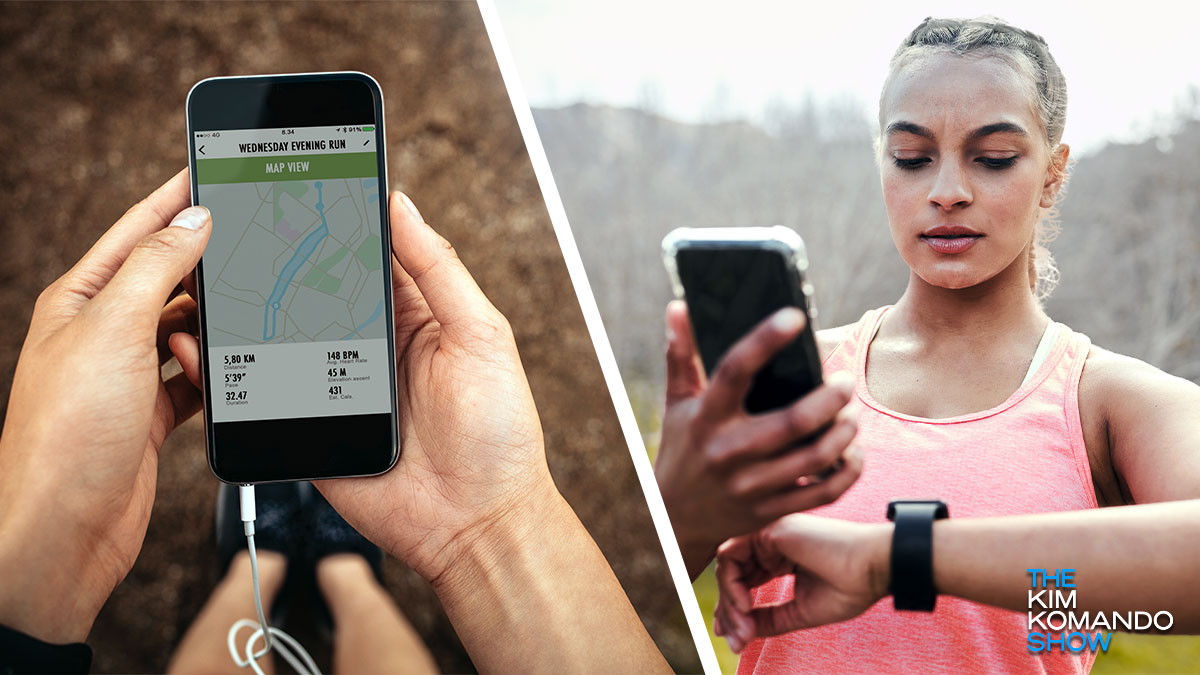
After a busy week, I love a long run or hike to clear my head. MapMyWalk and AllTrails are my go-to apps for tracking steps and finding new spots to hike. Bet you’ve got your favorites, too. And while you’re sweating it out, those apps are soaking up your data.
About 80% of the top fitness apps share your info with third parties. Don’t stress just yet; I’ve done the heavy lifting to keep your privacy safe.
Counting more than your steps
Fitness app makers aren’t helping you get in shape out of the goodness of their hearts. They make money selling your info to advertisers. Some are way more data-hungry than others.
🥇 Fitbit and Strava (tied): They collect nearly twice as much data as most fitness trackers. Fitbit shares your contact info and email usage data with advertisers. Strava gives away your precise location. Say a few days a week you leave your house, hit a nice trail nearby, stop for coffee and walk home. Anyone with access to that data knows exactly where you are. It’s happened to CIA agents, who have tracked down President Biden and others this way.
🥈 Nike Training Club: Coming in at a close second, this app collects all location data within a city block. It also shares details like your race, sexual orientation, disability status, religion and biometric data. Yikes!
🥉 Runna: Like Strava, it shares your precise location and any “user content” like your photos, videos and purchase history.
If an app is free, your data is probably the real price you’re paying. Always dig into how the app makes its money. Usually, I’d rather pay a couple of bucks a month if it means they’re not selling off my data.
Time to check your app permissions
They tell your apps what they can or can’t access. Now, some apps need specific permissions to work correctly, like location info for tracking your run. Beyond the basics, it’s up to you.
- On Android: Head to Settings > Apps, then pick the app you want to change and tap Permissions. You’ll see what the app can access. Toggle off any permissions you don’t want it to have.
Want to do a general sweep? Go to Settings > Apps, hit the gear icon (top left), then tap Configure Apps > App permissions.
It’s time to replace your old router

Most folks don’t know their wireless router — that handy dandy device alongside the modem that connects your devices to the internet — has a shelf life. Once it hits the three-year mark, you’re due for an upgrade.
Free VPN risk: Check this list of 9 infected apps

I’m cheap and try to save a buck wherever I can. I use all my credit card perks, always click the coupon boxes on Amazon, and, to my husband’s great annoyance, cancel streaming services the minute we stop watching them.
Travel hack: Sunday is the best day to book. The cheapest days of the week to fly are Monday, Tuesday and Wednesday — we’re talking 13% to 20% cheaper than if you fly on Friday, Saturday or Sunday.
🔋 Battery-saving tip: Background App Refresh lets apps update in the background so they’re always ready when you open them. Handy, right? But it drains your battery and data. If your older phone is chugging, try turning off this feature. On iPhone, go to Settings > General > Background App Refresh and switch it off for some apps or completely. On Android, head to Settings > Apps > [app name] > Battery > Background Activity and turn it off for specific apps.
Too long; won’t read: Eight sentences or longer, and 57% of people skim or ignore parts of your email. Pro tip: Put the most important info in the first line or write in bullet points to save time.
One bad click is all it takes: Hackers have so many ways to weasel into your system. EndpointLock encrypts your keystrokes when you enter usernames, account numbers and passwords so no one can copy and steal them. It’s genius. Hit this link for 10% off.
Teleportation: Two monitors are a game-changer, but it’s easy to lose track of your windows and feel a little disorganized. Here’s a handy shortcut to instantly move an open window to another monitor. On Windows, press the Windows key + Shift + the left arrow or right arrow. Mac pals, sorry, but it’s easy to just drag a window over with your mouse!
🖼️ AI image remixing tool: Google’s Whisk lets you create prompts with images instead of words. Open Whisk and drop in three photos for your subject, scene and style. Roll the dice (upper-right corner), and you’ll have your creation. If it’s not right, hover over your image and click Refine (upper-left corner) to edit it. Let me know what you create!
🚨 Keep your home safe with SimpliSafe, now 50% off! It’s easy to set up, and there are no contracts. Plus, it comes with 24/7 professional monitoring, because peace of mind shouldn’t break the bank. Don’t wait — grab this deal and protect what matters most!
iPad and Kindle trick: Next time you read a word that stumps you, press and hold down on it, then select Look Up for the definition.
Don’t just hope for the best: AI can help you stay on track. Just prompt your bot of choice with something like, “Help me create a daily habit that’ll help me reach my resolution of [your goal] with a 30-day tracker. Include tasks for weekly milestones and small rewards for consistency.” Be one of the 10% of people who stick to their 2025 goals!
📈 Facebook ad tip for small-biz owners: Use Engagement Custom Audiences to target people who’ve already interacted with your content (e.g., someone who has liked one of your posts or watched a video). This cuts the cost of getting a qualified lead. Love that! To get started, go to Ads Manager > Audiences > Create a custom audience. <a href=”https://www.komando.com/getsmallbiz/” trigger-id=”4779805″>Then, be sure to try my upcoming small-biz newsletter</a> for more smarts like this.
Screenshot with ease: On iPhone, press the side button + volume-up button. On Android, it’s usually the power + volume-down buttons.
Fear of the unknown: On a Mac, preview files instantly with Quick Look. Just select a file and hit your spacebar. This works for docs, images, videos — whatever. Windows pals, there’s a QuickLook app in the Microsoft Store so you can do the same. Nice.
If you don’t innovate, you’ll evaporate: You need to start using AI in your business before it’s too late. Find out how AI can streamline your operations. Take a free test drive of Oracle’s Cloud Infrastructure now at Oracle.com/kim.
That’s refreshing: Refresh rates (found in your computer’s display settings) control how things look on your screen. For regular work and browsing, go with 60Hz. For gaming or video editing, try 120Hz or 144Hz. Competitive gamers use 240Hz or higher. Now you know!
📊 Time travel … sorta: If you use Google Docs or Microsoft OneDrive, you can go back to earlier versions of your work (or someone else’s). In Google Docs, head to File > Version History > See Version History. In OneDrive, it’s under File > Info > Version History.
What do you mean, “only 7,203 steps”? If your smartwatch data seems way off, it might be a sizing issue. Most accuracy problems are caused by loose-fitting watches that slip around on your arm. Buy one with straps you can adjust. I like these for Apple Watches.
We may receive a commission when you buy through our links, but our reporting and recommendations are always independent and objective.
