4 sites to check your internet speed for free

Ever feel like your internet is running slow? Web pages seem sluggish while uploads and downloads take forever! It’s very frustrating, especially when you pay for high-speed internet. Many things can cause websites and emails to load slowly. It could be your browser, your computer or a website problem.
It’s not always the same issue causing your system to run slowly, either. Internet slowdowns on home networks could mean a variety of things, not just throttling.
The first thing that you need to check is your internet connection speed, and check it with more than one service. With a wired connection, go to a reliable internet speed testing site, run their tools, then compare the results with your internet provider’s advertised speed for your plan. Below, we have three tools plus a ton of advice on how you can pinpoint speed issues.
Note: Before you start any speed test, make sure no one in your home network is doing bandwidth-hogging tasks like file downloads, file sharing, video streaming, and video chats. These activities could skew results.
What internet speed is right for your home or business?
Almost every provider offers tiers of internet speed rates based on the number of devices that are connected to your Wi-Fi plus what you are using the devices for. A small apartment with one TV and a laptop needs much less than a small business or family of five with multiple smart TVs, smartphones, security systems and streaming devices connected.
Here’s an outline of what speed you have to aim for based on your needs:
- 1 – 3 MBps – Good enough for web surfing, email, social, casual online gaming (if you don’t mind some latency) and email. However, this is not ideal for video streaming.
- 3-4 MBps – The slowest possible speed you need for standard video streaming from services like Netflix. This may be enough for a one-computer household but with all the HD content that’s available on the web right now, this will lead to constant video buffering.
- 5-10 MBps – Netflix recommends at least 5 MBps for a single HD stream and you’ll double that for two simultaneous HD streams. Although this is the baseline speed that is required for HD content, it could still lead to buffering especially if you have multiple connected gadgets at home.
- 10 -20 MBps – This is the lowest speed you should aim for if you want a consistent and reliable internet experience. If you constantly download files from the web and cloud storage services, get a plan with this advertised speed at the very least.
- 20 MBps and beyond – Now we’re talking. Households and businesses with multiple computers and gadgets, video streaming services, smart appliances and simultaneous users should aim for at least a 20 MBps plan. Most providers can accommodate this speed with their mid-tier internet plans.
Next are three free tools that you can use to check your internet speed. Keep in mind that these aren’t diagnostic tools — they won’t tell you why a connection is slow (or fast), but they give you information that says no, you’re not crazy (or you are crazy), your internet speed is slow. Take that information to your internet provider so they can diagnose and recommend solutions.
1- Measure ping response, downloads, uploads from a remote server
One of the most well-known internet speed test services available is Ookla Speedtest. This service can measure your connection’s ping response, download and upload speeds from a remote server.
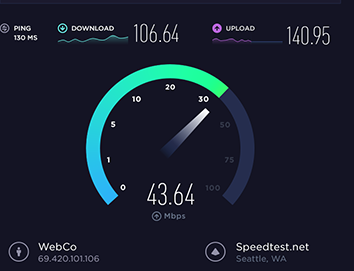
What is ping? This measures how fast you get a response back from the test server. A fast ping means a more responsive connection.
As for download and upload speeds, measurements are given in bits per second. Higher numbers are better. Download speeds will typically be much faster than upload speeds.
You can also compare these numbers against the speeds that your internet service provider promises you. Be sure to run multiple tests over several days at different times. This will give you an overall picture of your connection speed. You also might find specific periods when it’s slow, depending on your area’s network congestion.
You can then compare your results with other users via the Speedtest Global Index and see if your speed is on par with internet services around the world.
Caution: You may run into testing problems with Ookla’s tool if you use a firewall, as we did here from WestStar.
Ookla has a web version of the test; it also has mobile speed test apps available for iOS and Android. Tap or click here to try Ookla Speedtest now.
2- Free internet speed test from Netflix
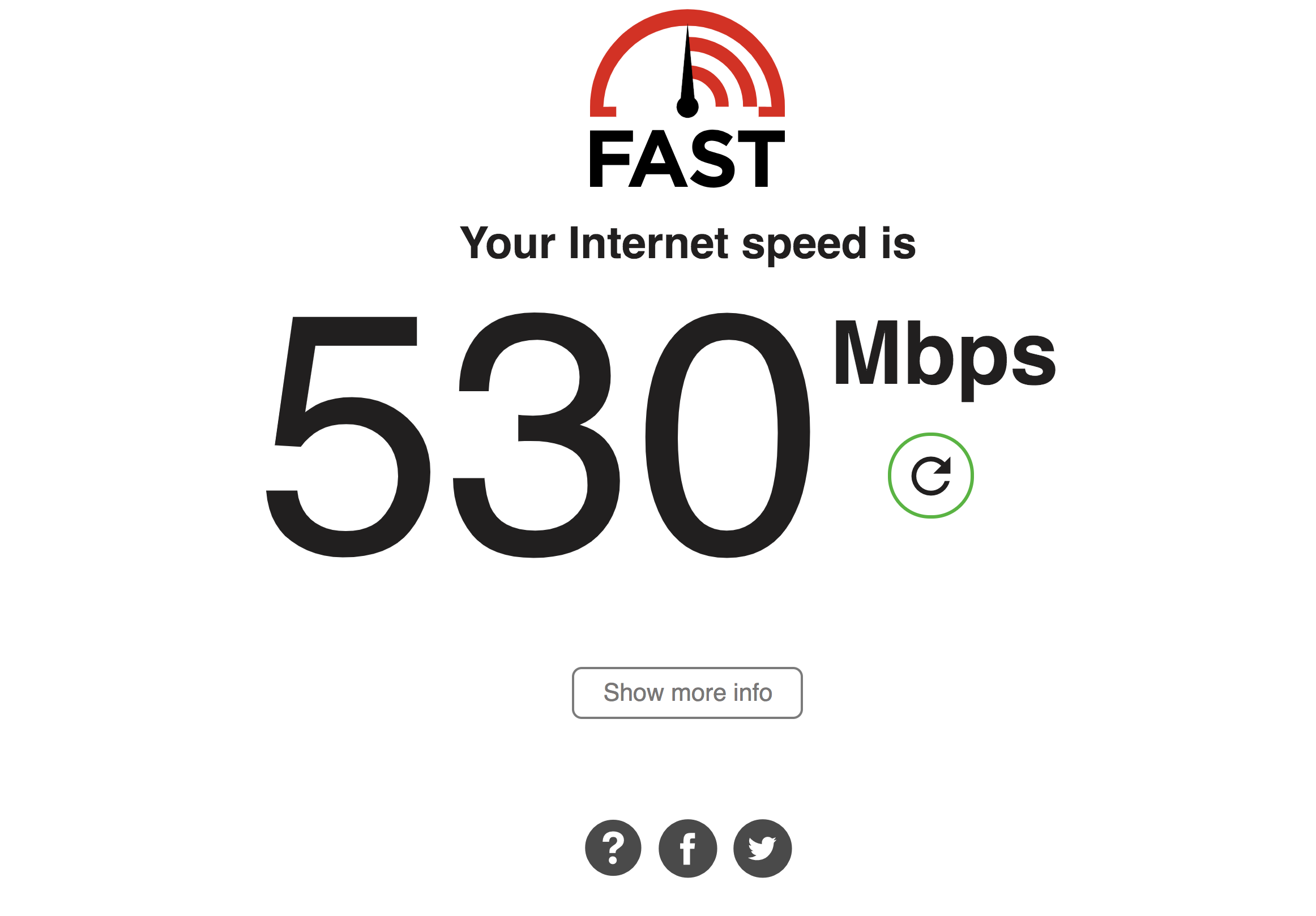
Did you know that Netflix has its own internet speed test called Fast.com? They began ranking providers based on internal measurements back in 2011, with the goal of bringing transparency to speeds ISPs supply so customers truly understand what internet speed they are getting.
Using Fast.com is easy! It’s all browser-based, so you don’t even have to download anything. Just point your web-based or mobile browser to Fast.com and the test will automatically run and show your download speed when it’s done.
For more details about your connection, tap or click the “Show more info” box. This will show you your latency, upload speeds and the servers used for the test. You can also share your results directly to Twitter or Facebook if you so desire.
Note: Latency is directly related to ping response. It measures how long it takes for the data to travel between the source and the destination.
Although Fast.com works great even on a browser, it also has mobile apps for iOS and Android. These apps are basically mirror versions of the web tool but try them out if you want quick access to the tool.
3- Free internet speed test from Google
Search for the keywords “speed test” on Google and the first hit will show Google’s very own speed test tool, which can be run directly on the results page. Click “Run Speed Test,” and it should begin within 30 seconds. If you are testing your internet speed at a workplace or on a company-based Wi-Fi network, and the speed test doesn’t work, it could be because the network is protected by a firewall.
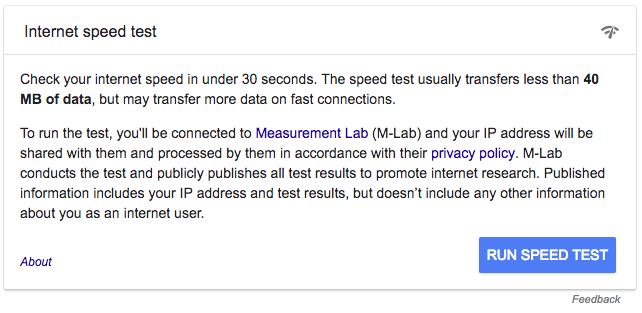
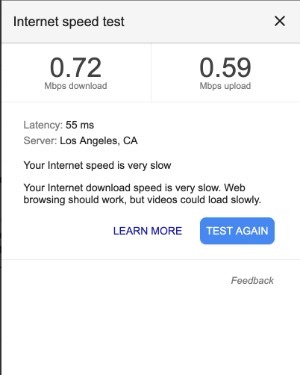
The same is true with Bing. Just search for “speed test” via Bing and the first result is a handy speedometer-style internet speed tool that measures ping response plus download and upload speeds.

4- Try this speed test if your Wi-Fi is protected by a firewall
The web/IT team here at WestStar confirmed that the reason some free speed tests don’t work here is because of the firewalls and protections we have on our internet service. They suggested Open Speed Test, which you can take for free, and it will tell you your download, upload and ping rates. If you’re thinking your internet service is slow at work, run Open Speed Test and send the results to your IT team!
Then let them take it from there to diagnose and fix the problem.

Tips for more accurate results
To accurately measure your internet connection speeds, here are more tips.
1. Whenever available, always use a wired connection for more accurate and consistent results. Why? The culprit of your slower speeds may lie on your Wi-Fi connection and not on your ISP connection itself.
2. Do multiple tests and if the average of the results is only about 5-10 Mbps off, then that should be tolerable. Factors like congestion during peak times and your distance from the relay hardware will contribute to slight variations on your speed. (For more accuracy, you could turn your Wi-Fi radios off during the wired tests.)
3. If your wired results are way lower than advertised, a consistent 20 to 30 Mbps difference, perhaps, then there might be something else going on.
4. Check your hardware first and see if it’s compatible with your provider’s recommendations. For example, older DOCSIS 2.0 modems can’t go beyond 38 Mbps. If you have a rate plan of 50 Mbps and above, better upgrade your modem to DOCSIS 3.0.
5. What if you already have newer hardware and you’re still seeing less-than-advertised speeds? Then check your network for unauthorized devices that may be stealing your bandwidth.
If you do find Wi-Fi thieves, better kick them off then change your network password quick! Click here to make sure that no one’s stealing your Wi-Fi.
Tags: Google, security, streaming services, upgrades
