3 ways to store documents in the cloud for Apple users
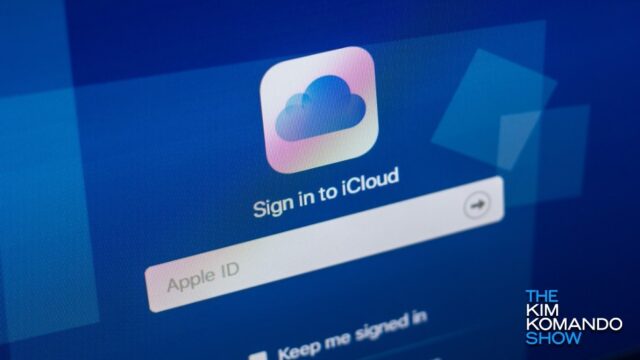
We always hear talk about “the cloud” when it comes to data storage, but the concept can be hard to untangle for all but the most tech savvy among us. Simply put, “the cloud” refers to online storage of any kind — databases and websites that host and deploy data to users on demand. It’s what allows to share documents between your devices, stream gigabytes of music and free up photo space on your phone.
Among the earliest cloud services to emerge on the market, iCloud was probably the most successful at mainstreaming the concept and even today they’re still one of the top cloud storage providers on the web — with the service being built into each and every iPhone. Using iCloud for work, however, can be a daunting prospect if you’re not completely familiar with it.
In fact, one of our listeners here at the Kim Komando Show called in with a request about this very concept. She wanted to learn more about using the cloud for document storage and sharing, which would help optimize her digital workflow. In response, we decided to detail the top three ways to handle documents on the cloud for your Apple devices.
Why use the cloud?
On the July 13, 2019, episode of The Kim Komando Show, “AJ” from Jefferson City, Missouri, called in to ask Kim for advice on how to create something online like a physical binder. Here’s what she had to say about her own line of work, as well as how she’s hoping to streamline her workflow using his Apple devices and the cloud:
“I work in health care, sometimes at different sites. I do not have a desk, my own drawer or my own computer where I could keep files, or bookmark sites. Sometimes I would like to pull up a check-list to make sure I cover specific things, or offer a hand out. I am needing something that is the equivalent of a binder, but portable. I do not wish to email a patient with my personal email. How would I make a file of PDF’s that are arranged by subject that is quick to find. I could email it to my work email, then print it off. I do not have my work email on my phone. If you could help me, I could give you a specific scenario to clarify.”
This is an excellent question for several reasons. It’s good intuition to consider using the cloud for document storage — since it allows any device you own to access the content from anywhere. Getting your documents on the cloud, however, is a bit more particular of a process. To address AJ’s questions, here are our top 3 recommendations to integrate the cloud into your document workflow.
1. Save, sort and share your PDF files with iBooks
For starters, iCloud isn’t a specific app that you open up to use the cloud. Rather, it’s a service that powers several existing applications on your phone, iPad, computer and the web. It’s what allows your contacts to mysteriously appear on your iPad as soon as you sign in, or why your Safari passwords transfer over regardless of which device you’re using. As you can see, iCloud is the connective tissue for most of Apple’s services — and they all hinge on whether or not you’re signed in with your Apple ID. If you know that plus your password, then you’re ready to start.

To answer AJ’s question, the best way to store, swap and share documents like PDFs from the cloud is to use the Apple Books app that comes bundled with your phone. Yes, as surprising as it sounds, your phone actually defaults to the Books app any time you open a PDF — and for good reason. This app lets you organize your documents, PDFs and digital books into unique categories, or “collections,” as they’re called. You can even group all your PDFs together for easy access, and you can sort them by name or date as well.

Best of all, if you want to share a document, all you need to do is tap the 3 dot icon below the PDF and you’ll be shown a menu where you can mail it as an attachment. It’s all built right in, and requires no additional downloads. Nice job, Apple.
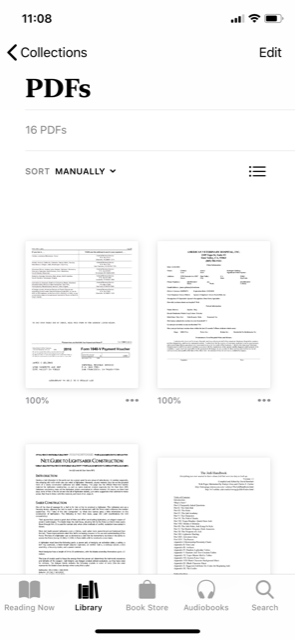
2. Keep your office in the cloud with the iWork suite of programs on iCloud.com

Aside from storing documents in Apple Books, what if you want to actually create documents on your phone or laptop and share them using the cloud? Well, iCloud still has you covered thanks to hosting their services on iCloud.com. You can access this website from any computer — Mac or PC — and once you arrive, you have access to an entire suite of document preparation programs that function just like Microsoft Office. Pages will let you write and edit documents, Keynote lets you create slideshows and Numbers lets you create spreadsheets.

And just like with Apple Books, you can quickly share documents from the menu of each of these programs by clicking the three dots icon that appears when you hover over a document and clicking Send a copy. Plus, you can easily download the mobile versions of these programs from the iOS App Store for easy access to your documents on the go.
3. Move your files between systems and devices with the Files app and iCloud Drive

To continue from the last segment, iWork isn’t the only area of iCloud.com that has full file storage. In fact, there’s an entire folder you can use to save files — any kind of files — between your devices called iCloud Drive. You can access it from the iCloud.com home screen by clicking the white icon with the blue cloud.

iCloud drive works as your own cross-device filing cabinet, and anything you upload via iCloud.com can be easily viewed and accessed on your phone or tablet’s own iCloud Drive app called “Files.” This app looks similar to the iCloud Drive icon on iCloud.com, but there’s a blue file folder instead of a cloud. And just like with iBooks and iWork, it’s easy to share documents directly from the app itself by tapping your document and taping the square icon with an arrow on the bottom left of the screen.
Bonus: Get fast, secure, and reliable cloud storage with IDrive
Of course, as reliable as iCloud is, it never hurts to double up on both storage and cybersecurity. Our sponsor IDrive knows all about protecting precious user data and offers quick and reliable cloud storage that’s fully encrypted for maximum security.
With IDrive, you can backup all your PCs, Macs and mobile devices into ONE account for one low cost! Go to IDrive.com and use promo code Kim to receive an exclusive offer. Save 90% on 5 TB of cloud backup now! That’s less than $7 for the first year!
Tags: Apple, Apple iPhone, cybersecurity
