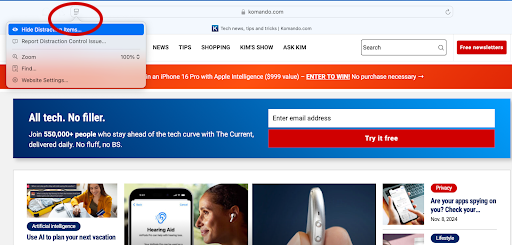🕵️ The case of the missing Edit button: The Edit button in your iPhone Photos app was last seen in the upper-right corner before a recent iOS 18 update. Now, it’s at the bottom of the screen between the Info (i) and Trash icons. The icon looks like three stacked sliders. Apple probably thinks this is more user-friendly, but I beg to differ.
Apple’s AI wall tablet: They’re getting into the smart-home controls business to compete with Amazon, Crestron and Google. Using Apple’s AI tablet, you’ll be able to control your locks, lights, sprinklers, speakers and other appliances. Audio and video intercoms are included, too. ETA? March 2025 at the earliest.
Anyone can be a math whiz: iPhone’s new Math Notes tool is neat. Open the Calculator app, tap the calculator icon (bottom right corner) and choose Math Notes from the dropdown menu. Say you’re traveling overseas and need to convert the temperature. Write 30 Celsius = and it’ll autofill the Fahrenheit temp for you. This tool works with anything math-related!
Before you text asking for a second date: Use Apple Intelligence’s new proofreading tool to catch embarrassing mistakes on an iPhone 15 Pro or Pro Max or any iPhone 16 model. Highlight your message, then press Writing Tools > Proofread. This works in any text-based app, like your email, Notes or social media.
Be an insider: TestFlight is Apple’s tool for anyone who wants to try apps before they hit the App Store. It’s perfect for beta testers who love being the first to explore new features, whether you’re on an iPhone, iPad or Mac, or using an Apple TV or even the Vision Pro.
Not too loud, not too low: Set your iPhone’s media and ringtone volumes separately so they sound just right. Fun trick: Click this link to add a custom command to your Shortcuts app. Now, open Shortcuts and search for Adjust Volume. Tap Share > Add to Home Screen > Home > Adjust Volume and set the levels how you’d like. Now your music won’t blast your eardrums and your ringtone will be loud enough to hear from down the block.
New to the Apple App Store: Google Gemini for iPhone. The AI chatbot has a leg up on ChatGPT in one big way: It links to Google apps like Mail, Maps, Calendar and YouTube. Open the Gemini for iPhone app, tap your profile icon at the top right corner and select Extensions. Toggle on any apps you want to link all in one place.
iPhone pro tip: Apple’s Shortcuts app lets you automate actions with just one click. The sky’s the limit — for example, you can set up navigating to an event on your calendar, shrinking screenshots to save space and auto-sending happy birthday messages to your favorite people. Here’s a full guide on how to use it.
iPad keyboard trick: When you need to type with one hand, switch to the floating keyboard. Then, all you have to do is pinch in with two fingers on the onscreen keyboard to shrink it. Move it wherever you want, and type away. To go back to normal, pinch out.
Cheaper phone bill, please: Not everyone has unlimited data. If you use Chrome on iOS, here’s an easy way to lower your data usage. In the lower right corner of Chrome, tap the three dots > Settings > Bandwidth > Preload Webpages > Only on Wi-Fi. Done!
Too long; didn’t read: Apple Intelligence can now summarize your emails. Just open the Mail app, choose a message and tap the Summarize button at the top of the email chain. In a few seconds, you’ll get a summary. Heads-up: It won’t save, so if you close your email, you’ll need to do this again.
💸 Apple Intelligence isn’t free after all: Case in point, ChatGPT is being integrated into iOS and macOS to boost features like Siri. You’ll either deal with usage limits or have to shell out $19.99 a month for a ChatGPT Plus subscription. Bummer, especially when Google and Samsung’s AI tools are free … well, for now.
Want to lock an app on your iPhone? It’s easy if you’re running iOS 18. Press and hold the app icon > Menu > Require Face ID (or Touch ID or Passcode). That’s it.
⏩ Mac pro user tip: If you’re a link hoarder, try this Safari trick. Open Settings > Advanced > Press Tab to highlight each item on a webpage. Now you can sail through the links on whatever page you’re on. To do it, hit Tab on your keyboard to highlight a link and Enter to open it. Cmd + Enter opens the link in a new tab. Maybe this will make Christmas shopping less painful … maybe.
🖊️ Butt out: Writing Tools is Apple’s new AI that cleans up text in any app. If that creeps you out or it’s just annoying, switch it off. Open Settings > Screen Time > Content & Privacy Restrictions. Turn on Content & Privacy Restrictions. Now tap Intelligence & Siri > Writing Tools > Don’t Allow. Heads-up, this only applies to iPhone 16 models, the iPhone 15 Pro and the iPhone 15 Pro Max.
📂 Mac quick tip: Here’s a shortcut to open folders. From your desktop, hit ⌘ (Cmd) then the down arrow. To go the other way, hold ⌘ and press the up arrow.
Apple just dropped the update to test your hearing: You’ll need a pair of AirPods Pro 2 and an iPhone running iOS 18.1. Go to Settings > AirPods Pro > Take a Hearing Test. If hearing loss is detected, turn on hearing aid features under Settings > AirPods Pro > Hearing Assistance. FYI: The test takes about 10 minutes, and you’ll need to remain in a quiet room; otherwise, you’ll have to start over. Spoiler: This only works if you have mild to moderate hearing loss.
We may receive a commission when you buy through our links, but our reporting and recommendations are always independent and objective.
🧹 Refresh your iPad without losing your stuff: Go to Settings > General > Transfer or Reset iPad > Reset, then pick Reset All Settings. This will return your network, keyboard dictionary, location and privacy settings to their factory defaults. Choose one or go for a full reset. DO NOT tap Erase All Content and Settings unless you’re ready to lose everything.
Record your Mac screen: Maybe you’re sharing directions or want to show something to a friend. Hit Cmd + Shift + 5. A toolbar will pop up. Here’s a quick look at what each tool does. Pick your fave, hit Record, then press Stop when you’re done.