10 hidden tricks to get the most out of Apple CarPlay
October 14, 2020
By Kim Komando
Gone are the days of boring dashboards. With Apple CarPlay, you can take your vehicle’s infotainment console to another level. Access a world of apps without fumbling with your iPhone while driving.
Of course, as with everything Apple, you can expect plenty of options including the ability to make phone calls, listen to music and get GPS directions straight from your dash. Tap or click here to see what Kim has to say about CarPlay.
While these basics are handy, several other features can enhance your experience, too. Here are 10 tips and tricks to help you get the most out of Apple CarPlay.
1. Map enhancements
If you rely on Apple Maps for directions, you can now use it to view buildings like gas stations and restaurants in 3D. Tap or click here for Apple Maps tricks you have to try. You can even use it to find the nearest restroom!
Furthermore, Siri now offers more specific instructions and you can share your ETA with others right from your console.
2. Siri controls
The voice assistant is about to make your road trips a lot easier. In addition to using Siri to read and reply to texts, the smart assistant supports several third-party apps, which eliminates the need to rely on Apple’s built-in defaults.
For example, you can ask Siri to complete a number of tasks, such as take you to a specific business using Google Maps or play music with Pandora.
3. Improved settings
Through Apple CarPlay’s Settings app, you can tweak a number of different options. You can turn features such as Siri Suggestions, Album art, and Do Not Disturb While Driving on and off.
The color scheme of CarPlay is also adjustable between the default dark mode and light mode. You can either change it manually or set the background color to adjust automatically for day or nighttime driving.
To adjust your settings, simply go to Settings, then General and tap CarPlay. Choose your connected vehicle (or set up CarPlay from here) and tap Customize. This will reveal all the apps you can use while you’re driving.
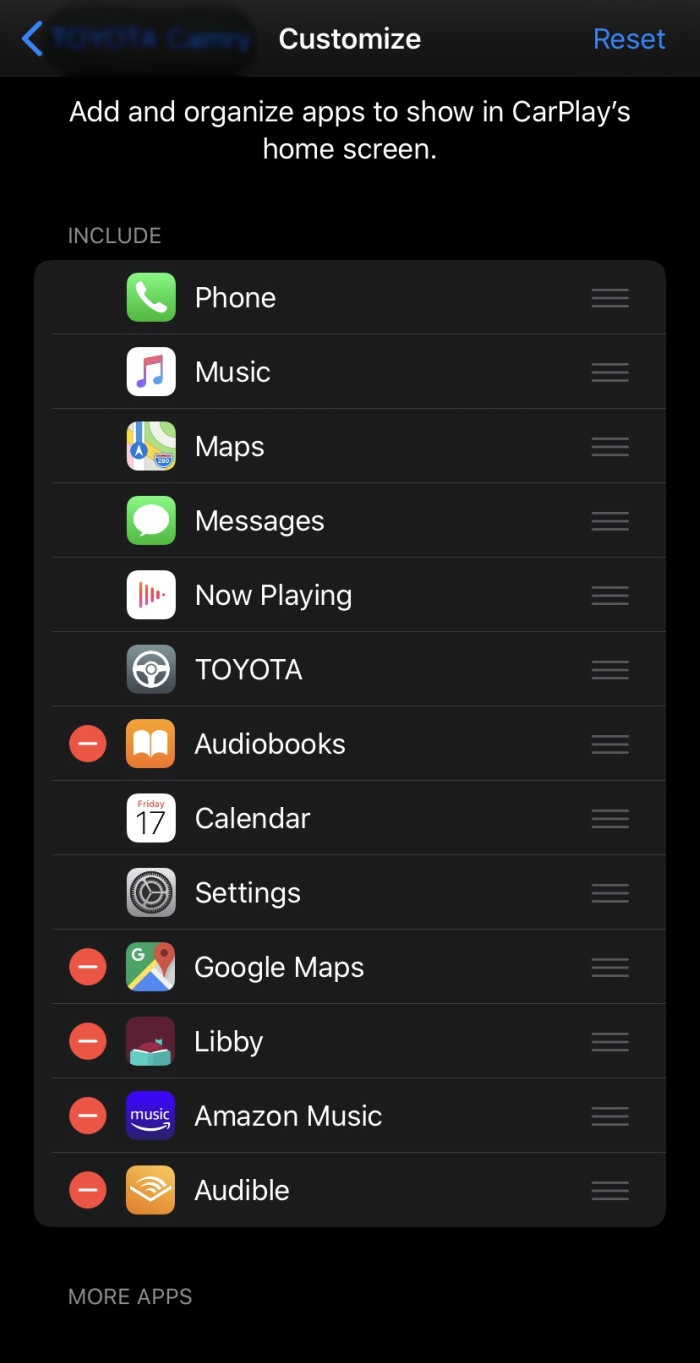
4. See what’s playing
With the Now Playing app, you can view full details on whatever audio is playing. If you currently have an audio app open, tap the audio graph icon (upper right corner) to access Now Playing. Alternatively, you can open the app from the home screen.
5. Create a radio station
Ever play a song and wish you could create a station that played nothing but similar tunes? Now you can. Any time you are listening to a song from Apple Music, you can create a radio station.
While in the Now Playing screen, click the three-dot menu to create your station.
6. Find your car
Never waste time wandering a parking lot in search of your car again. With its Show Parked Location feature, Apple CarPlay makes it easier to locate your vehicle.
To enable the feature, go into Settings and select Maps. Turn on Show Parked Location. Tap or click to learn how you never have to lose your car in a parking lot again with this clever trick.
7. Set up Do Not Disturb While Driving
Distracted driving is a huge no-no. To help you maintain focus on the road, CarPlay has an option that will prevent notifications from popping up. You can turn on the Do Not Disturb While Driving feature via the built-in controls on your console.
Go into Settings. Click Do Not Disturb While Driving and enable Activate with CarPlay. Once enabled, the feature will send an automatic reply to anyone who texts you.
8. View your calendar
Have a flurry of appointments scheduled for the day? Apple CarPlay makes it easy to keep up with your calendar. The operating system provides a multiview option that can display any upcoming engagements from your calendar.
A quick tap on an entry and you can view more information. You also have the option to initiate a phone call for your appointment if a number is attached to the event.
9. No link
With the iOS 13 update, your console no longer mirrors whatever app is open on your iPhone. Now, your passenger can open any app and it won’t affect what’s displayed on your dashboard. Tap or click to reveal nine essential iOS 13 tips and tricks you need to know.
10. Customize the screen
It’s easy to customize the screen icons in Apple CarPlay. You can hide or rearrange both default and third-party apps from the home screen. For this feature, you will need your iPhone.
Open Settings, tap General and select CarPlay. Next, tap the desired vehicle. The screen you observe is the same as is displayed on the car’s console. Press down on icons to move or hide them.
If you haven’t had the opportunity to take a look at Apple CarPlay, you’re missing out. Its features will enhance your user experience and help keep you safe while on the road.
https://www.komando.com/tips/apple/10-hidden-tricks-to-get-the-most-out-of-apple-carplay/