New Apple Watch bug causes app icons to disappear – Here’s how to fix it
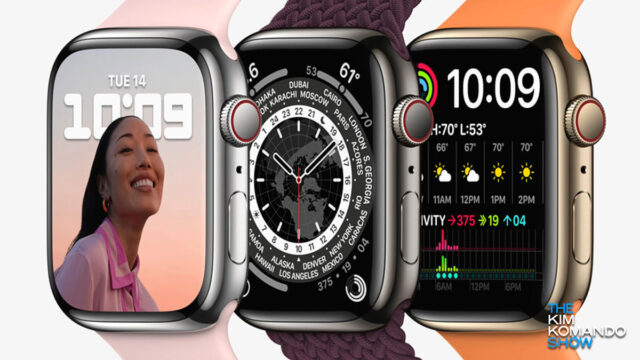
Minor issues in newly released tech products are commonplace. It would be bizarre if a new device were launched with no problems at all. When Apple’s iPhone 13 hit the shelves, it didn’t take long for flaws to appear.
The tech giant had to battle vulnerabilities and inconsistencies on two fronts, though. The release of iOS 15 certainly didn’t make things easier when the first flaws and complications arose. Tap or click here for details on an iOS 15 flaw that could put your data at risk.
Now, the first batch of Apple Watch Series 7 units have been shipped, and naturally, things didn’t go according to plan. Keep reading to find out how to fix this Apple Watch glitch.
Here’s the backstory
Many users noticed that their Apple Watch Series 7 had gaps in the menu and realized that several app icons weren’t displayed.
Doing some digging, it seemed that Apple icons were unaffected while the disappearing icons belonged to third-party apps. This left glaring holes in the honeycomb design and no way for users to open the apps.
One user noticed the disappearing icons and theorized that the problem stems from embedding Apple Watch Series 7 specific assets. James Thomson, a developer behind the PCalc app, explained the situation on Twitter.
Did you add nice vector icons to your watch app alongside support for Series 7? Well, hope you like blank icons when your users install your apps today 😞
— James Thomson (@jamesthomson) October 15, 2021
Doesn’t reproduce on the Series 7 simulator, fine on all my other watches. I am not pleased.
See it with @CARROT_app too. pic.twitter.com/A3WVjGDZS5
Some have noticed that it isn’t just disappearing app icons but also assets from watchOS complications that aren’t working. The watchOS complication development tools display relevant information on the watch face when you lift your arm.
How to fix the Apple Watch problem
If you are missing app icons on your Apple Watch Series 7, there are two things that you can do now to correct the problem. Apple has fixed it on its side, so it should no longer be a problem. Here’s what you can do now:
- Wait for Apple to update the app, which will show the icons on your watch again. There is no telling when all the impacted apps will be corrected, but this option requires no input from you.
- The other option is if the missing icons are bothering you, uninstall the impacted apps. By reinstalling them, the icons should be displayed again.
To remove apps from your Apple Watch Home screen:
- Press the Digital Crown to see all your apps on the Home Screen.
- If your Home Screen is in grid view, touch and hold an app lightly until the app icons jiggle. If the apps don’t jiggle, make sure that you’re not pressing too hard. Tap the delete button on the app that you want to delete, then tap Delete App.
- When you are done, press the Digital Crown again to finish.
If your Home screen is in list view, swipe left on the app you want to delete, then tap the red delete button. If you remove Apple apps from your iPhone, that app is also removed from your Apple Watch.
Keep reading
How to enable and use the health features on your Apple Watch
Apple Watch not charging? How to get it fixed for free
Tags: Apple, Apple iPhone, Apple iPhone 13, apps, bug, charging, developer, flaws, glitch, health features, tech, third-party apps, vulnerabilities, X (Twitter)
