How to clean up your iPhone contacts for good
July 13, 2020
By Kim Komando
Ever feel like you’re scrolling through your iPhone endlessly to find the one contact you need? Contact bloat is a real issue: as the years go by, new contacts get added, numbers are changed and some services can even create duplicate contacts. Thankfully, cleaning up the contact clutter can be easy, if you follow a few simple steps.
Apple is known for its user-friendly stance on privacy, but that doesn’t mean using an iPhone is completely secure. Tap or click here to see how your iPhone is secretly tracking your every move.
From staying on top of synced accounts to deleting unwanted contacts to merging duplicate contacts and more, with these four simple steps even the most bloated, disorganized contacts list can be reigned in.
1. Turn off unnecessary account syncing
When you connect accounts like iCloud, email, or Microsoft Exchange to your iPhone, these services will automatically download information attached to these accounts.
For example, a connected Gmail account will automatically download your Gmail contacts and add them to your contact list. If you don’t store important contacts on any third-party accounts, it’s important to turn off syncing for those accounts or at least disable the syncing of contacts.
Configuring information that is synced from different accounts is thankfully easy: simply open the Settings app and navigate to Passwords & Accounts. From here, all your connected accounts will be listed, and by tapping on an account you will be able to toggle sync on and off for a variety of data, including mail, contacts, calendars, and notes.
2. Delete unwanted contacts manually
As people and services come in and out of your life, you may find you’d like to remove specific contacts from your iPhone altogether. Deleting contacts manually only takes a few taps:
- Open the Phone app and tap the Contacts tab.
- Select the contact you’d like to delete.
- Tap Edit at the top-right of the screen.
- Scroll to the bottom of the contact and select Delete Contact.
If the contact you happen to delete was synced from another service, the contact will be removed from both your iPhone and the service.
RELATED: Digital cleanliness is important, but so is physical cleanliness. Tap or click here for the right way to physically clean your phone
3. Merge duplicate contacts
It’s easy to forget what contacts you have stored where, so duplicate contacts will likely pop up over time, especially if you sync contacts with another account. But deleting duplicates individually is tedious, and what if you’d like to keep some synced contacts, but not all, from a third-party account?
The solution to all these problems is the free app Cleanup Duplicate Contacts!

Cleanup Duplicate Contacts works by scanning your contacts for either perfect or partial matches. Then, users can choose to remove or merge any or all of the duplicate contacts discovered.
The app even allows you to customize your scan, choosing exactly what level of similarity you’re looking for in your contacts. While the app is free, upgrading to the premium version will allow you to save scan results for later viewing.
Here are some features you get with the app:
- Instant Cleanup of Duplicate Contacts
- Choose the merge-level you need
- Very fast – 5000 contacts centralized in about 45 seconds
- Detailed reports of scanned results
- Automatic merging of duplicate contact
- Manages multiple contact sources like Gmail and iCloud
- Creates a backup of your address book before cleaning
- Lets you easily restore backups or a part of a backup
4. Centralize contacts with an address book manager
The above steps work to keep your iPhone’s contact list as clutter-free as possible, but there are many apps that replace Apple’s Contact’s app altogether. Address book managers, like Contacts+ or CircleBack, support third-party syncing, build in contact deduplication features and work across devices and platforms.
CircleBack updates your contacts intelligently, finds new contacts in your Google, Microsoft, and Exchange inboxes, cleans up duplicates, and allows you to scan business cards and save them as contacts. Packed with everything you need to stay organized while building and maintaining productive professional relationships, CircleBack makes it easier than ever to clean up your contacts.
Best of all, the most popular apps are free to download. An address book manager is your one-stop-shop for all your needs, and with only a simple download and login, your contacts will be available anywhere at the touch of a button.
Address book managers also often offer more advanced organization features, like scanning business cards, custom contacts grouping, automatic contact enrichment, spam block, and contact discovery.
Contacts+ is a cloud-based address book designed to take the hassle out of contact management. Truly multi-platform, Contacts+ syncs your contacts across your devices (including iOS, Mac, PC, & other mobile devices) as well as across various accounts you may store contacts in (such as Gmail, Exchange, Office365, and Twitter).
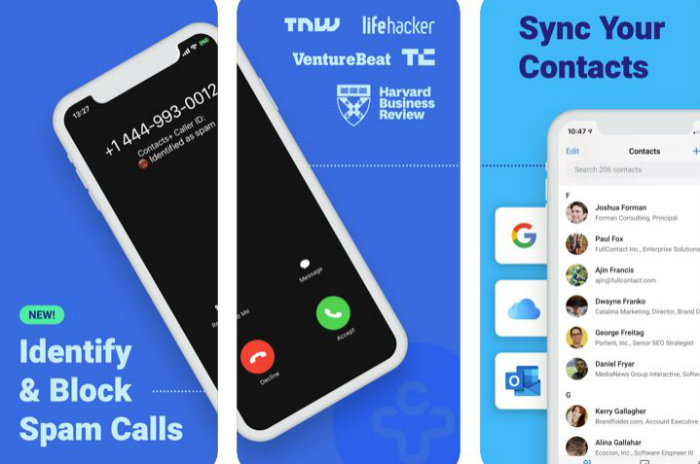
Once you have your contacts sorted, you won’t want all that work to go to waste by not securing your phone. Tap or click here to get rid of viruses from your iPhone and iPad.
https://www.komando.com/tips/apple/clean-up-iphone-contacts/