You should enable iPhone’s new App Privacy Report – Here’s how
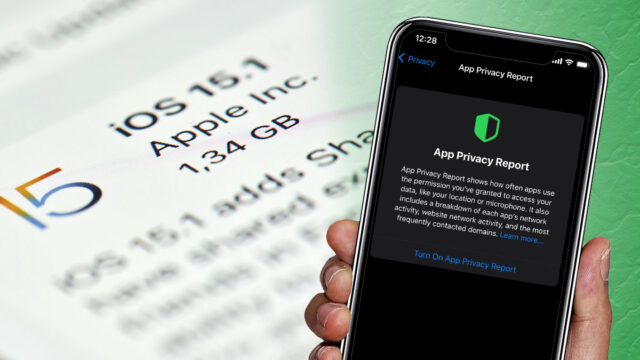
Apple’s latest operating system upgrade, iOS 15, launched in September bringing new privacy features, additional FaceTime tools, camera upgrades, new sharing options for streaming and more. Privacy is a strong selling point for developers and the Cupertino company has beefed up the iPhone’s security features.
iOS 15.1 added more ways to share with friends and family through SharePlay and screen sharing for FaceTime. The next update, 15.2, rolled out this month with a greater focus on privacy. Tap or click here for our roundup of new features in the latest iOS update.
The App Privacy Report is one especially useful tool introduced in iOS 15.2. It lets you view how apps use the permissions you have granted. You can also see which third-party domains were contacted. Read on for more tips on how to get the most out of Apple’s latest privacy feature.
Reporting in
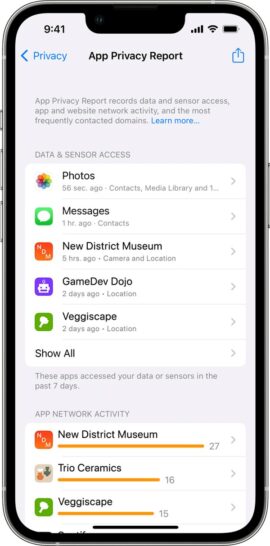
The App Privacy Report gives you a detailed rundown of how often apps access your private data. You’ll get information about each app’s network activity, along with the web domains contacted most frequently.
To enable the App Privacy Report, go to Settings > Privacy > App Privacy Report > Turn On App Privacy Report.
The report starts generating information once you enable it, so give it some time to fill out. More information will be added as you use apps on your device. Go to Settings > Privacy > App Privacy Report to access your report. You can also turn reporting off from this screen, which clears the data from your phone.
The App Privacy report is broken down into four sections: Data & Sensor Access, App Network Activity, Website Network Activity and Most Contacted Domains.
Data & Sensor Access
If an app accessed your private data in the last seven days, you’ll find it under Data & Sensor Access. This includes apps that accessed your location, camera, contacts, microphone and more. You can tap an app to see what data it accessed, or you can tap a data type to see how it’s been used.
For example, you can tap on a game and find that it was accessing your microphone — or you can tap on the Microphone to see how often it was accessed by the app.
App Network Activity
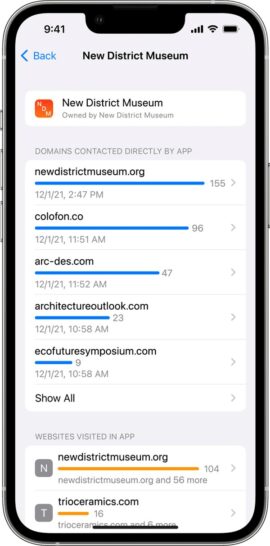
If an app contacted a domain in the last seven days, you’ll see it under App Network Activity. While this can indicate that a third party was contacted for advertising or tracking purposes, it’s also a common occurrence. One example is tapping on a news article on Facebook, which opens the website where you can read it.
Website Network Activity
Website Network Activity shows domains that have been contacted by websites you’ve visited in the past seven days. Tap on a website in the report to view which apps you used to visit that website.
Most Contacted Domains
Most Contacted Domains lists the web domains most frequently contacted by all your apps and websites you visited in the past seven days. It combines information from the App Network Activity and Website Network Activity sections.
Control your apps
Some apps need to access certain data to function. A weather app relies on your location, for example, while messaging apps need access to your microphone to allow you to send voice messages. But why would a music app need access to your camera? Tap or click here for a list of tips to review before you download any app.
You can rein in your apps’ permissions through your iPhone’s settings:
- Go to Settings > Privacy.
- Select a category.
- For each category, you’ll see a list of apps that have requested permission for it. Slide the toggle off to remove or access to that category.
Android users have new privacy features with the latest update, too. Tap or click here to see how it handles permissions for apps you haven’t used in a while.
Tags: Android, Apple, Apple App Privacy Report, Apple iPhone, cameras, domains, FaceTime, features, iOS, operating systems, permissions, privacy, security, security features, settings, update, upgrades
