Forgot your Apple ID or password? Here’s what to do
September 14, 2020
By Kim Komando
Your Apple ID is your universal access ticket to all of Apple’s services, so if you forgot or misplaced your ID or password, there can be big trouble. Luckily, we’re here to walk you through what can be a confusing recovery process and tell you exactly what you need to do to recover a lost Apple ID or reset an ID password.
Have an Android device and don’t remember that password? Tap or click here to find out how to reset an Android password!
Unfortunately, Apple’s recommended recovery steps depends on your ability to access a device that’s already signed into your Apple account, which may not be an option for many. Thankfully, you don’t need to have a device that’s already signed into your Apple account to recover your ID or reset your password. Read on for the simplest way to recover forgotten Apple account info.
The best way to recover an Apple ID
Apple has a dedicated site for Apple ID and ID password recovery that you can access on any browser, be it on your desktop or on your iPhone or tablet. Simply head over to the ID recovery section of the site by clicking here and enter your first name, last name and email address to recover the corresponding Apple ID.
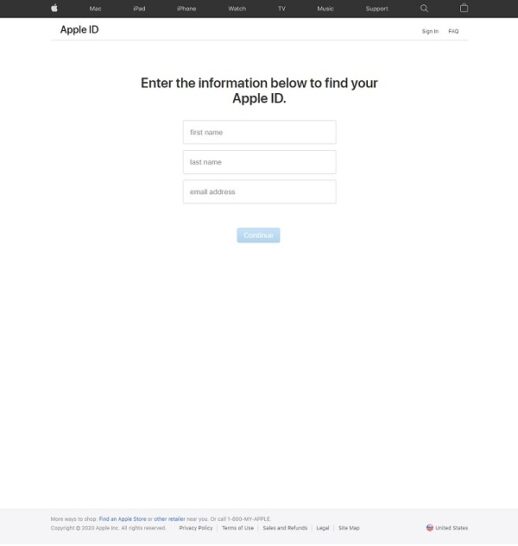
Make sure you enter the information that corresponds to the Apple ID you’re trying to recover, so if you’re recovering an ID for a friend or a family member, be sure to enter in their names. Even for your own Apple ID, if you have multiple email addresses, make sure you enter the one attached to your Apple account.
Ever experience the bad luck of losing your Mac, iPhone, or iPad? Tap or click here to find your lost Apple device!
How to reset an Apple ID password
Much like recovering an Apple ID, resetting your password can be most easily done through the same site. Head over to the password reset section of Apple’s recovery site by clicking here and enter your Apple ID to begin the password reset process.
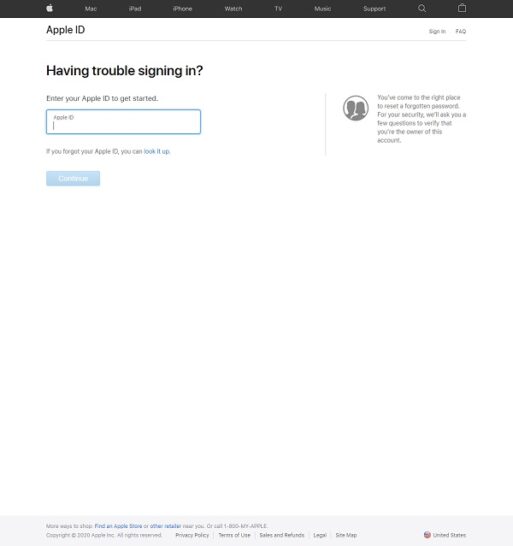
The site will walk you through a few questions to confirm your identity, like the phone number attached to your Apple account, for example. Just fill in information that corresponds to information on the Apple account you’re trying to access. Then you can reset your password. So, once again, be mindful of names, numbers, and email addresses, particularly if you use multiple versions of these across different services.
Once you have the information necessary to sign in to your Apple account, unless for some reason you choose to sign out of your account, you’ll always be signed in on your device. If you manage to forget your Apple ID when you’re signed into a device with your Apple account, Apple has a few other simple steps for recovery.
In iOS 14, recovering Apple IDs is going to change with the return of recovery keys. Tap or click here to find out how recovery keys work.
https://www.komando.com/tips/apple/recovering-your-apple-id/