Want to erase yourself from the internet? Here’s how
May 14, 2022
By Kim Komando
Ever get that eerie feeling somebody’s watching you? I hate to break the bad news, but you have a ton of secret admirers. Tech companies, advertisers, snoops and enterprising hackers are all trying to get their hands on as much of your info as possible.
If you want to get your privacy back, your first step is to shut down all the intrusive GPS trackers and hidden maps. Tap or click for eight buried settings you need to change now. Now it’s time to see what’s out there.
You can do a quick Google search for your name, but it won’t turn up everything floating around. Tap or click here to start digging up all the dirt others can see when they look you up online. It’s nearly impossible to delete yourself from the web entirely, but you can wipe out quite a bit if you know where to start.
1. Facebook
The term “data collection” and Facebook go hand in hand. We’ve known the social media giant follows you across the web for years, and it hasn’t exactly been careful with all our private information. Back in 2019, a breach exposed info on over 530 million users.
If you want to lock down your profile, you need to navigate a handful of menus to catch everything. Tap or click here for 10 security and privacy settings you should change.
If you don’t want to bother with all that, you can delete your profile. Here’s how to do it on a computer:
- Click the down arrow icon in the upper right corner.
- Click Settings & Privacy > Settings, then click Your Facebook Information in the left column.
- Choose Deactivation and Deletion.
- Select the option to Delete Account.
- Then click Continue to Account Deletion.
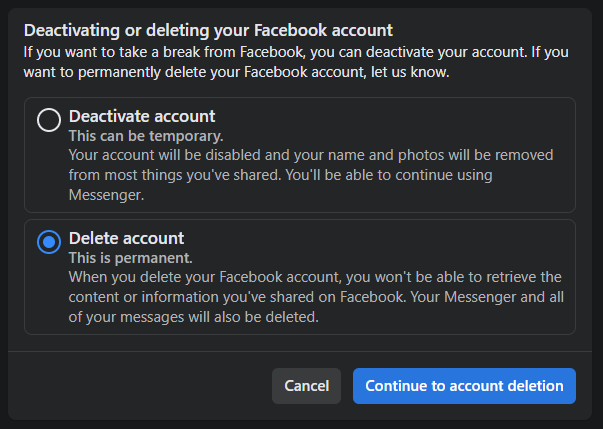
You’ll be asked if you want to deactivate your account or download your information. If you wish to deactivate, your data will remain available for the taking. To delete:
- Choose Delete Account.
- Enter your password, click Continue and then click Delete Account.
Once you’ve deleted your account, you have 30 days to log back in and restore the account if you change your mind. Keep in mind you will lose access to Facebook Messenger as well.
2. Instagram
This Facebook-owned social media platform is all about photos, and you better believe yours are being analyzed if you have a public account. Even if yours is private, it’s hard to keep track of exactly who can see what you post unless you closely monitor your friend list.
You won’t find the option to delete right there in the regular menu. Here’s how to wipe out this account:
- Tap or click here to reach the Delete Your Account page.
- Select an option from the drop-down menu for Why are you deleting your account? and type in your password.
- Select Delete (your username).
Instagram will delete your profile and account details one month from the day you hit that delete button. You won’t be visible on Instagram between now and then. If you change your mind, you can log back in before the deletion date and choose to keep your account.
3. Twitter
If you’re erasing your online presence, don’t forget about Twitter. Maybe you haven’t shared quite as much there, but it’s still a piece of the puzzle.
Deleting your Twitter account is easy. Log in on your computer and follow these steps:
- Click on Settings and privacy from the menu. You’ll find this by clicking More in the right-hand menu when you’re logged in.
- Select Your Account > Deactivate your account.
- Enter your password when prompted and confirm you want to continue by clicking the Deactivate account button.
Your screen will look like this:
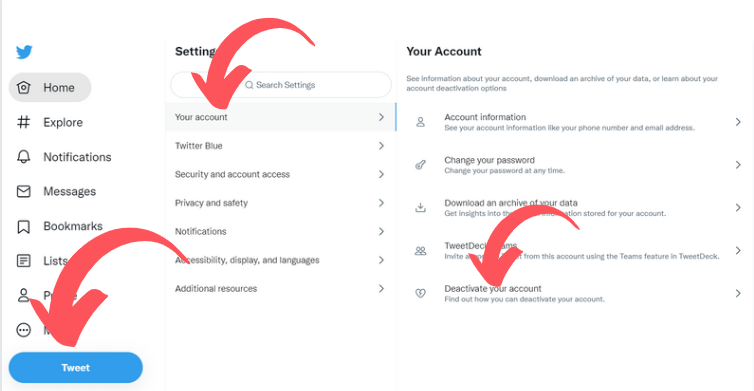
Just like Facebook, Twitter waits 30 days before entirely deleting your account. During this time, your personal information is hidden from the public. If you log in, your account will return in full.
As Twitter warns, even some deleted tweets may still appear in online searches.
4. Amazon
Amazon sells it all at great prices. Still, you probably don’t want others to see comments and ratings you have left on products purchased on the site, your biographical information, and other site interactions.
Your public profile doesn’t include purchases or browsing history, but there’s still a lot to be gleaned from it. Here’s how to change that:
- Sign in to your Amazon account.
- Hover over Account and Lists in the upper right corner and select Account.
- Under Ordering and shopping preferences, click Your Amazon profile.
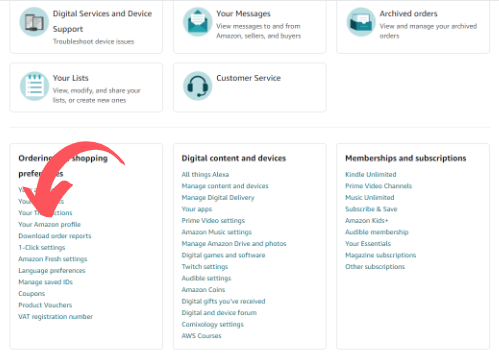
- Click the box marked Edit your public profile.
- Here, you’ll see Edit public profile and Edit privacy settings.
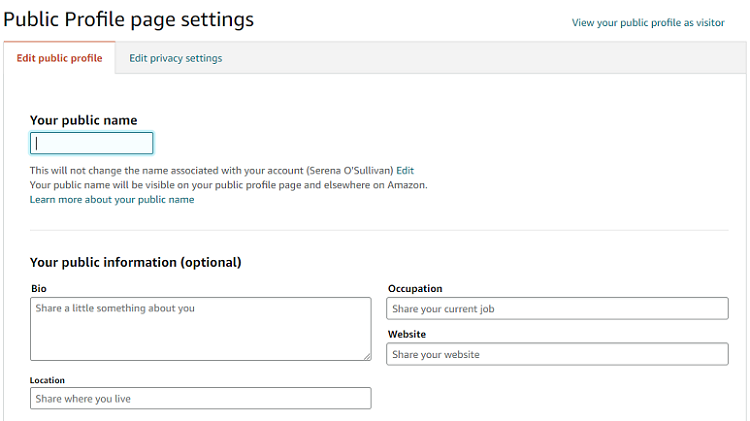
Click through the various options to review. You can adjust the about me section, shopping lists, wish lists, any pets you added, and more. Check your community activity section, too.
5. Google
I bet you think, “Yeah, Google knows quite a bit about me.” But do you know just how much? Tap or click here for a simple way to see all the data points about you the search giant has cataloged. You’ll be shocked.
Think about it. If you use Google for searches, email, navigation, photo storage and watching videos on YouTube, the stream of data is never-ending.
Step one is wiping out your search history and activity. You can also delete what you’ve said to Google Assistant, block personalized ads and clear your info from Google Chrome.
Each of these has its own set of steps. It won’t take too long, and it’s worth doing if you value your privacy. Tap or click here to erase what Google knows about you. You can also blur pictures of your home on Google Street View. Here’s how.
6. People search sites
These online databases go by a few names. They’re known as people search sites, people finder sites, people search engines, background check sites and so on. They all operate in much the same way.
They scrape publicly available social media profiles and public records sites to compile as much information as possible about you. Browse a few and you’ll realize just how much they know. The scariest part is most of this information is free for anyone who decides to look you up.
How can you stop it? By law, these sites are required to delete your information if you so request. That doesn’t mean they make it easy.
CyberBackgroundChecks.com is a surprisingly accurate site. When I saw my profile, I was blown away. Tap or click for steps to delete your profile.
There are a ton of other people search sites out there. Tap or click for a list and steps to remove your profiles.
7. Delete yourself from ancestry and genealogy websites
DNA kits sound cool, in theory. You can learn about your background and find out where you came from. But I don’t love the idea of sending my actual genetic information to a company.
Start with FamilyTreeNow, a genealogy site that reveals more than you’d want. Tap or click for directions on removing your data from this site.
Be sure to follow the steps carefully. You should never pay anything to remove yourself from this or any other site.
Then there’s 23andMe. If you no longer wish to share your private information with 23andMe, you can delete your account through the Account Settings page.
RELATED: 23andMe DNA service now detects cancer risk. But is it reliable?
Here’s a big caveat: “Genetic Information and/or Self-Reported Information that you have previously provided and for which you have given consent to use in 23andMe Research cannot be removed from ongoing or completed studies that use that information, as stated in any applicable Consent Document.”
If you’ve used Ancestry.com, you can revoke access to your DNA and ask the company to delete your results. Tap or click here for the steps to do that.
Need a hand with troublesome tech issues?
Maybe you’re dealing with a pesky printer, nasty updates or Wi-Fi problems you can’t crack. I’m here with all the answers you need. Just go to my forum and post your tech questions. You’ll get concrete answers from me and other tech pros. Visit my Q&A Forum and get tech help now.
What digital lifestyle questions do you have? Call Kim’s national radio show and tap or click here to find it on your local radio station. You can listen to or watch The Kim Komando Show on your phone, tablet, television, or computer. Or tap or click here for Kim’s free podcasts.
https://www.komando.com/tips/boost-online-privacy/

