Tab overload? How to control what happens when you start your browser
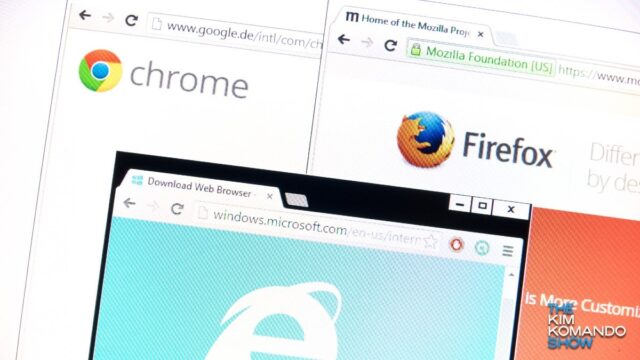
Today’s tech is all about choice. There’s the classic debate: iPhone versus Android. It’s about a lot more than blue and green message bubbles. Here are things you can do on Android phones but still can’t do on iPhones.
You have options when it comes to GPS apps, too. Google Maps, Apple Maps, and Waze are the big hitters. Here are pro tips for all three.
When it comes to your browser, it goes beyond just which one you use. Some people fire up their computers and want the browser tabs to reopen precisely where they left off. Others might prefer a clean slate. Here’s how to do both.
Too many tabs?
If you’re in the middle of a project or have traveled far down a rabbit hole of research, it’s understandable that you want to be able to take a break and come back to all your open tabs.
Having too many open tabs does have a drawback, though. It can slow down your computer by hogging lots of resources.
Let’s review how to set up your browser to open with your previous or fresh tabs.
Chrome
You can customize Google Chrome to open with a new tab or reopen the same tabs you were using when you last quit the browser:
To open Chrome to a new tab:
- Open Chrome and click the three vertical dots, then Settings.
- Click On startup and select Open the New Tab page.
To continue Chrome where you left off:
- Open Chrome and click the three vertical dots, then Settings.
- Click On startup and select Continue where you left off.
If your bookmarks are a mess, here’s a better way to save the sites you want to visit again later.
Safari
You can launch Safari with a new window, a new private window, all the windows from your last session, or all the non-private windows from your previous session.
To open Safari to a new window:
- Go to Safari > Preferences and select General.
- Next to “Safari opens with,” select A new window or A new private window from the dropdown menu.
To open Safari and continue where you left off:
- Go to Safari > Preferences and select General.
- Next to “Safari opens with,” select All Windows from last session or All non-private windows from last session from the dropdown menu.
Firefox
When Firefox starts, one window is opened by default, displaying your specified home page. You can set this by clicking the menu hamburger button and going to Settings > Home. The default there is Firefox Home.
To restore your previous session on Firefox startup:
- Launch Firefox, click the menu hamburger button, and select Settings, then the General panel.
- Below Startup, check the box next to Open previous windows and tabs.
Edge
You can open Microsoft Edge to a new tab or pick up where you left off when you launch it.
To start Edge fresh:
- Launch Edge, click on the three-dots icon and select Settings.
- Click On startup from the left pane.
- The default setting is Open a new tab. Select it if something else is set.
To have Edge open with the same tabs from the last time you quit:
- Launch Edge, click on the three-dots icon and select Settings.
- Click On startup from the left pane.
- Select the option for Continue where you left off.
Tags: Android, Apple, Apple iPhone, Apple Maps, Apple Safari, apps, digital lifestyle, Firefox, Google Chrome, Google Maps, Kim Komando Today, Microsoft Edge, password managers, podcasts, radio, smartwatch, tabs, tech, tips and tricks, Waze, web browsers/browsing
