What to do if your iCloud or Google storage is full
November 30, 2022
By Kim Komando
Our phones and computers can only hold so many photos. Considering an average of nearly 2 trillion photos are taken yearly, it is no wonder we run out of space. Are you ready for your close-up?
In addition to photos, we have to worry about documents and applications that take up space on our devices. Ever try to download a software update and get that horrific pop-up telling you, we’re sorry, you don’t have enough space? Tap or click here for ways an all-in-one cloud backup will simplify your life.
Built-in memory and even iCloud and Google storage have their limits. Especially if you are using the free options. Thankfully, you can do a few things if your iCloud or Google storage is full.
Evaluate what is eating up all your space
Do you even know what is using up all the space on your phone or computer? You may have programs taking up space you didn’t realize was sneakingly hiding in the background.
Check storage on Mac
- Click on the Apple icon on the top left side of your screen.
- Choose About This Mac.
- On the pop-up, choose Storage.
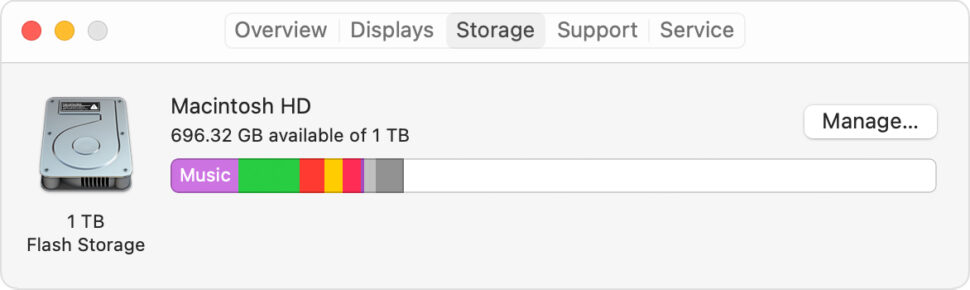
- Select Manage on the right side of the pop-up.
- From here, you can see everything on your Mac and how much space it takes up.
Check storage on iPhone
- Open Settings on your iPhone.
- Select General.
- Tap iPhone Storage.
- You will see a listing of each app and how much storage it is using.

Check storage on Android
- Head to Settings on your home screen.
- Choose Storage.
- From here, you will see how much space each application is taking up and optimization suggestions.
- You’ll also have the option to free up space right from this screen.
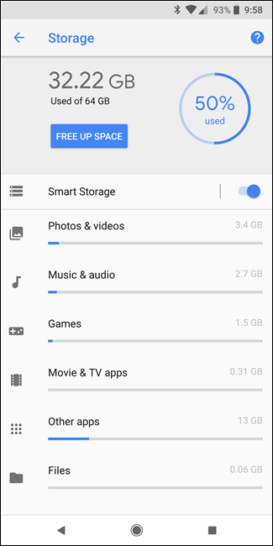
The best ways to optimize storage
For those who aren’t tech geniuses, the built-in suggestions in iPhone, Mac and Android are absolute lifesavers. Check out the tips offered to optimize storage before you try to do it yourself. If the recommendations aren’t enough, try these tips:
- Identify the biggest files and delete them if you don’t need them.
- Delete any large email attachments.
- Delete Word documents that aren’t needed.
- Clear out conversations in your text message threads.
- Empty your trash, but be aware that those files are permanently gone once emptied.
Pro tip: Here is another clever trick that most people don’t know about. Apps like Facebook accumulate tons of data over time, causing it to take up lots of space on your device. Just delete the app and then reinstall it. Once you sign in, it’ll look and function like before but without unnecessary accumulated data.
Clean out your iCloud and Google Storage
Not everything needs to be backed up. When was the last time you went through your iCloud or Google Storage? If your answer is 2018, you may want to go and look through it. Do you need a backup of every app you’ve ever downloaded? Probably not.
See if you can remove anything to open up room for newer files. Maybe you don’t need 45 selfies of you a top Mountain Washington after all.
Consider your options
An external hard drive or USB drive can be an excellent way to avoid paying for a premium version of iCloud or Google Storage. If you do elect to go with premium versions, here’s what you can expect to pay:
Google One
All Google accounts come with 15GB of free storage. You can upgrade with a Google One subscription if you want more space.
There are three plans to choose from. Basic costs $1.99/month or $19.99/year and comes with 100GB of storage. Standard is $2.99/month or $29.99/year and comes with 200GB. The Premium plan is $9.99/month or $99.99/year and comes with 2TB.
iCloud+
If you want more iCloud storage, you can subscribe to iCloud+. There are three different iCloud+ options. The first comes with 50GB of storage and costs 99 cents/month. The second comes with 200GB and costs $2.99/month. The final option comes with 2TB and costs $9.99/month.
Our pick
Another, more affordable option is our sponsor, IDrive. With IDrive, you can back up all your PCs, Macs and mobile devices into ONE account for one low cost.
Get 50% off 5TB of cloud backup at IDrive.com, when you use promo code, Kim, at checkout. That’s less than $40 for your first year.
https://www.komando.com/tips/clear-up-storage/