Unsecure page error: 5 things to try if you get this warning
October 7, 2024
By Kim Komando
There are countless threats on the internet, from scams to malware-infested websites. Then there are unsecured websites, which your browser warns you about. If you get a message that says, “Your connection is not private,” you might jolt in alarm.
This error message is meant to protect you while surfing the web. For more ways to stay safe, use this tip to protect yourself in a dangerous digital world. There are many reasons why your browser might say, “Your connection is not private” or “Your connection is not secure.”
Luckily, there are a few ways to solve the issue. So, before worrying about your digital life being endangered, try one of these strategies. Here are five tips that should fix these error messages.
Why this happens
You’re browsing the web, having a grand old time. You click on a link so you can go to a webpage. Then you see this message:
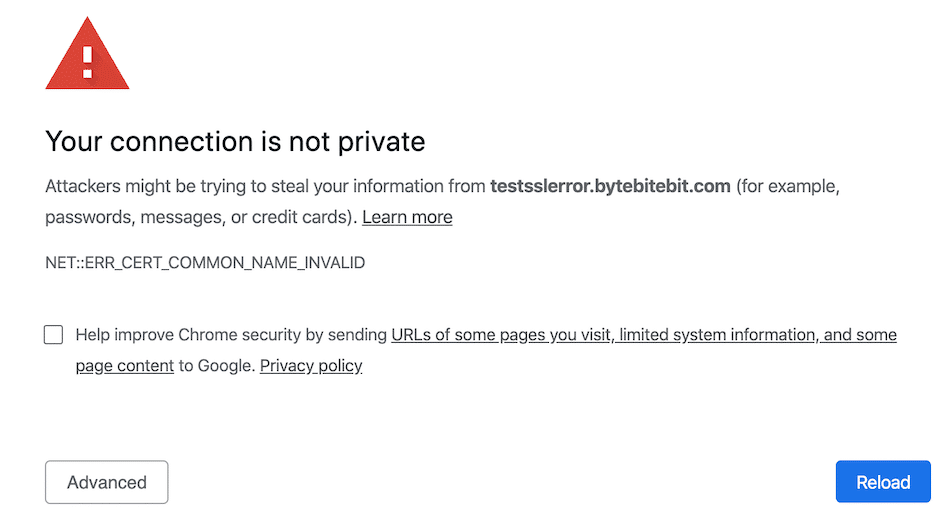
You’ll see messages like this on browsers, from Chrome to Firefox. It means that your browser can’t verify the SSL certificate of the website you’re trying to visit. In other words, your browser shows you this message when it isn’t sure if the website will securely encrypt your data.
This error message isn’t always a red flag. Here are a few reasons why you might be seeing this error:
- The website’s SSL certificate expired.
- The domain holder never got their SSL certificate.
- It was never set up correctly.
If you own a website, you know that setting these certificates up is difficult. Speaking of which, you should run your site through analytics tests to ensure it’s functioning correctly. Tap or click here for five free online tests.
It’s easy for the owner of a website to make mistakes. Silver lining: There are a few ways to eliminate the error messages. Here are some troubleshooting solutions.
How to fix “Connection is not secure” errors
Try one of these strategies.
- Clear your cookies: The issue might be with your browser cache. Go to your browser’s history and clear it out, along with any tracking cookies inside your browser. If that doesn’t work, try the next trick. Tap or click here for steps to clear cookies for popular browsers.
- Check the URL: Maybe you misspelled the domain name. Typos could lead you to the wrong website, so ensure you type the site’s name correctly.
- Check your computer’s time: This mistake is easy to miss. You may have set your PC’s date incorrectly. This way, your browser won’t be able to verify a website’s SSL certificate’s expiration date correctly. To adjust your PC’s time, right-click on the clock in the bottom right corner. This opens a menu where you’ll click adjust date/time. Slide the toggle to the right next to Set time automatically to enable it. If this doesn’t work, disable Set time automatically and select Set the date and time manually.
- Update your browser: Maybe a bug is causing the issue. Make sure this isn’t the problem by updating your browser. Tap or click here for steps to update popular browsers.
Error messages like this can stress you out, especially if you have lax cybersecurity protections. Save yourself from future stress with a long-lasting solution.
The best way to protect from cyberattacks
To stay safe from cyberattacks, you need antivirus software. Kim trusts her sponsor, TotalAV, to keep her digital life safe.
TotalAV’s industry-leading security suite is easy to use and offers the best protection in the business. Not only do you get continuous protection from the latest threats, but its AI-driven Web Shield browser extension automatically blocks dangerous websites. Plus, its Junk Cleaner can help you quickly clear out old files.
Right now, get an annual plan of TotalAV Internet Security for only $19 at ProtectWithKim.com. That’s over 85% off the regular price!
https://www.komando.com/tips/connection-is-not-secure/