6 hidden uses for password managers
April 30, 2022
By Kim Komando
By now you know you need strong, original passwords for every account. There’s just one problem: It’s impossible to remember all the complicated passwords you come up with.
You don’t have to stretch your brain to its limits or write everything in a notebook. You can use a password manager, an app on your phone and computer that keeps track of your accounts. Password managers encrypt all of your passwords — and a password also protects them, so only you can access your library of login information.
Keeping track of your logins is great, but there’s a lot more password managers can do, like auto-fill forms, hide private notes and even help prevent phishing. Keep reading for a few secret ways password managers make your digital life more manageable.
1. A password manager can save you from phishing schemes
Recently, Kim got a call from a listener who lost his money to a scammer pretending to represent Coinbase. He got a notification saying there was an issue with his cryptocurrency account. There was a link at the end of the message.
He clicked on the link, entered his account credentials — and lost everything. It wasn’t an email from Coinbase, of course. The phishing message was explicitly designed to trick him into sharing his password.
When our IT genius Jeremy heard the story, he said a password manager could help prevent phishing scams like this. Here’s how:
- When using a password manager, you can auto-fill your username and password — but only if you’re on a site that matches the domain you input when you set up the login details.
- If you end up on a site with a different domain, your password manager won’t auto-populate your account credentials.
If you’re trying to log in and your credentials aren’t being filled in, you’ll wonder what’s happening. Then you’ll pause, double-check the URL and realize you were about to hand everything away to a scammer. Thus, a password manager is a clever way to help yourself spot phishing scams.
2. Hide private notes
Password managers are pretty robust. You can enter your account username, password, domain and even a few notes. The exact setup depends on the password manager you’re using, but here’s an example of how you can insert notes in KeePass:

A password manager is a more secure place to store your thoughts than Microsoft Word or Google Drive.
3. Share passwords the safe way through a password manager
In general, it’s a good idea to keep your passwords close to the vest. You may need to share one from time to time, though.
When you need to share a password, make sure you do it through a secure, encrypted channel. One safe way to share passwords is through a password manager.
Family accounts with shared folders are especially useful in this case. You can grant access to only the logins you want and share them with the people you choose. Other options include sharing one specific password with a contact. Either way is much more secure than sending a password via text, chat or email.
4. Securely store credit card information
Password managers aren’t just for storing account credentials for all of your favorite websites. You can also use them to store your credit card information. Speaking of cards, here are the safest ways to pay, shop and send money online.
Some password managers even let you create separate folders for different types of accounts. This means you can have a folder for all of your streaming services, one for your shopping websites and another for your credit card information and other banking accounts.
So if you’re looking for a secure, encrypted place where you can keep track of your credit card information, consider a password manager. Just make sure you’re doing your research and picking a reputable one to keep you safe. (Skip the free ones.) Later in this article, we’ll break down some of the best password managers, so keep reading.
5. Auto-fill forms
Some password managers make filling out online forms a snap —and more securely than saving all your details to your web browser. For example, the encrypted database from LastPass fills out forms on Windows and Mac. It keeps track of names, addresses, emails, phone numbers, and credit card information.

Of course, it all depends on your password manager of choice. Some will offer more autofill options than others, so it’s good to do your research and figure out how you’ll use your manager to pick the best one for your needs. Tap or click here for our guide to starting with a new password manager.
6. Do a security checkup
Some password managers will even check your passwords’ strength so you can improve online security. You can do a security checkup with LastPass by trying its Security Challenge, which audits your passwords and scores you on password strength.
It’s an excellent way to figure out whether or not there’s room for improvement. Tap or click here for five ways to improve your existing passwords.
Of course, different password managers have different features. The one you choose may not be able to do a security checkup, so make sure you find one that can. If you’re feeling overwhelmed by all the choices, keep reading. We’ve got you covered.
Which password manager should you choose?
This section will break down some of the most popular managers. Depending on your specific needs, some may be better fits than others.
KeePass
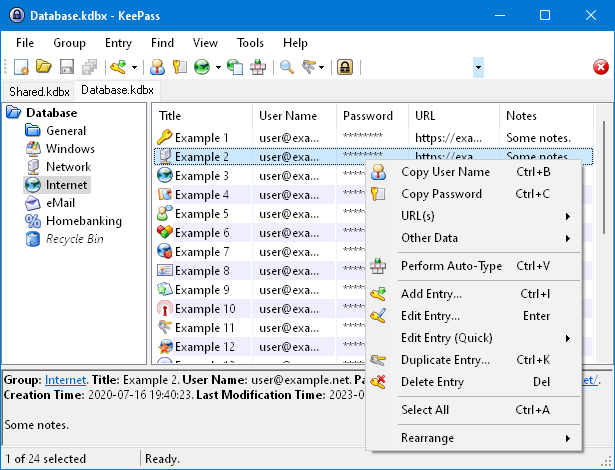
KeePass has a simple interface, and it’s easy to use. You can shift your passwords into different folders to make organization effortless. However, it’s not as convenient if you want to upload your credit card information or autofill forms online.
This password manager can store notes, domains, usernames, and passwords. It’ll keep them in a file on your computer, which you can copy and move to other computers for convenience.
It also encrypts everything so hackers can’t peer through private things. You just need to enter a master password to see them all. Create a strong, original and hard-to-crack password to keep everything under lock and key. Tap or click here for more details on KeePass.
LastPass is another good one
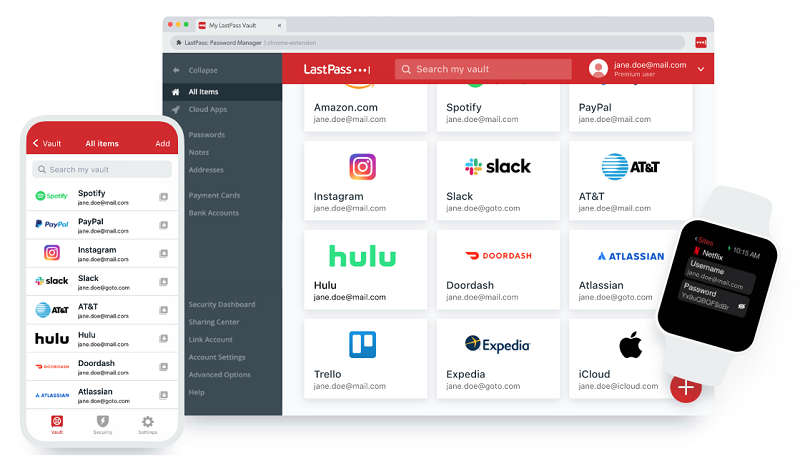
This is what our IT geniuses, John and Jeremy, recommend. It encrypts everything to make sure you’re completely protected. LastPass also uses colorful logos, which is helpful for visual learners to keep track of all of their passwords.
Not only that, but it’s a versatile app you can use on different devices. It’s seamless, easy to use and has an excellent user interface. Oh, and LastPass also has a browser extension for saving your passwords. It’s compatible with Chrome, Firefox, Safari, Edge and Opera.
1Password
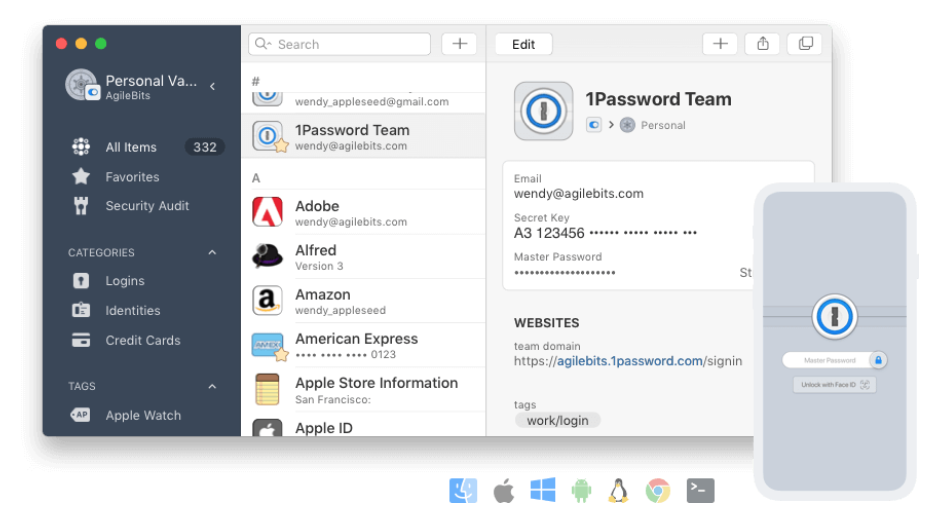
Last but not least, 1Password doubles as a digital vault, form filler and secure digital wallet. Here’s a nice bonus: 1Password has never been hacked.
Plus, 1Password doesn’t use in-app analytics, trackers or advertising. So if you’re looking for a visually pleasing password manager that puts your privacy first, this is a great option.
Tap or click here for our guide to staying safe when using password managers.
https://www.komando.com/tips/cybersecurity/hidden-uses-for-password-managers/