Sudden video popups? Your browser may have been hijacked
August 18, 2018
By
Have you ever had unexpected video interruptions or annoying popups ruin your regular web browsing? For example, you may be trying to watch one of our videos here at Komando.com but ads keep popping up, stopping the video playback completely.
If this keeps happening to you then your computer is most likely infected with a type of malware known as a browser hijacker.
Read on and learn how to remove this pesky kind of virus from your computer.
What are browser hijackers?
Browser hijackers change your web browser settings without your knowledge. This is done typically for the purpose of malicious advertising or malvertising, for short.
A browser hijacker accomplishes this by changing your home page and search engine with a page of the attacker’s choosing. This way, your browsing activity will always be redirected to the hijacker’s server. This allows them to insert malicious code, perform man-in-the-middle attacks, insert unwanted ads, and even monitor your traffic.
Browser hijackers may even contain other malicious software like spyware or keyloggers that can record and transmit your sensitive information like your banking data and online account credentials.
They can also divert your browsing traffic to malicious websites that are filled with quizzes, surveys, and raffles that are used to acquire your personal information.
How browser hijackers infect your computer
Browser hijacking software can sneak into your computer in a variety of ways. They can be installed via free software “add-ons,” malicious websites, ad clicks and browser extensions. They can also be deployed via email links or attachments.
Signs that your browser is hijacked
Telltale signs that your computer has a browser hijacker infection include the following:
- Excessive ad pop-ups
- Tech support alerts
- New browser toolbars that you don’t remember installing
- Web pages are slower than usual
- Ad popups that constantly interrupt video playback
- Your search results are being redirected to unknown websites
- Unwanted ads, links and banners start appearing on all websites you visit
- Constant website redirection
Well-known browser hijackers:
- Prizemediayou
- Babylon Toolbar
- Ask Toolbar
- Coupon Server
- CouponAlerts
- CoolWebSearch
- MyStart.IncrediBar Search
- RocketTab
How to get rid of browser hijackers
To check for any pesky browser hijackers, adware and spyware on your computer, you can use the popular third-party application called Malwarebytes. This can assist you in checking and removing malware, spyware and other virus infections. It is a proven malware removal tool for both Macs and PCs.

Just download and install the free program for your system, launch it then select “Run Scan” to scan your system. If it finds any known malware, adware or browser hijackers, it will give you the option to remove it.
Sometimes, browser hijackers can leave traces of their files even after a complete scan. To completely uninstall them, you can use another program like PC Decrapifier or iObit Uninstaller. For Mac, you can try third-party options like CleanMyMac 3.
How to remove browser hijackers from Chrome
Browser hijackers can also infect your system via Chrome extensions. Here’s how to get rid of them:
Remove unknown extensions:
1. Open Google Chrome, click on the menu icon (top right corner) and select Tools >> Extensions. 2. Look for unknown malicious plugins and other extensions that you don’t recognize then click the “Remove” button.Restore your search engine1. Click on the menu icon again then choose Settings → Manage Search engines under the Search section.
2. Look for unknown malicious plugins and other extensions that you don’t recognize then click the “Remove” button.Restore your search engine1. Click on the menu icon again then choose Settings → Manage Search engines under the Search section.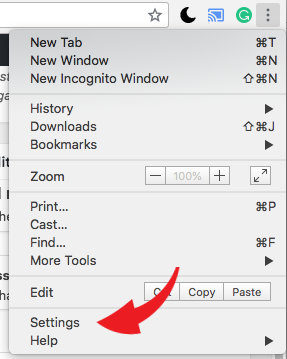 2. Scroll down to the “Search engine used in the address bar” section then restore it to “Google.”
2. Scroll down to the “Search engine used in the address bar” section then restore it to “Google.” Reset Google Chrome If you want to get rid of all the browser hijacker changes in one go, you can reset your Chrome settings to default. Here’s how:1. On the same Chrome Settings page, scroll down and click on Reset browser settings arrow.
Reset Google Chrome If you want to get rid of all the browser hijacker changes in one go, you can reset your Chrome settings to default. Here’s how:1. On the same Chrome Settings page, scroll down and click on Reset browser settings arrow.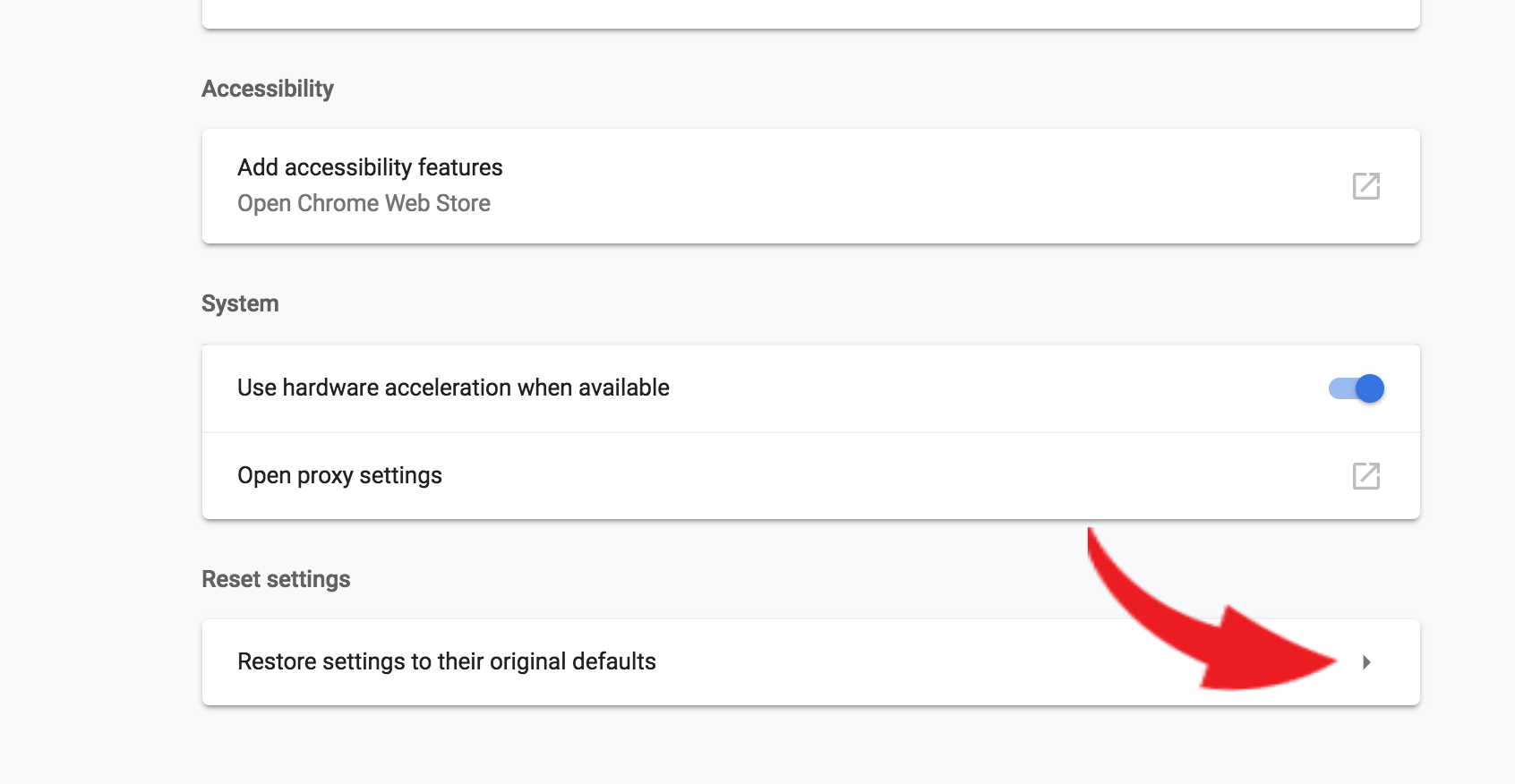 2. Click Reset settings to confirm. Note that this will reset your home page, search engine, pinned tabs, extensions and cookies.
2. Click Reset settings to confirm. Note that this will reset your home page, search engine, pinned tabs, extensions and cookies.
Tips on how to make browser hack-proof
- Always keep your browser up to date – One of the easiest ways to keep hackers away is to make sure your Web browser up to date. A lot of times, browsers like Microsoft’s Edge, Mozilla’s Firefox and Google Chrome issue patches and fixes for bugs they know about. Typically, they get most of them before hackers can have a field day exploiting vulnerabilities.
- Uninstall unneeded plug-ins – Even if your browser itself is secure, it might have third-party plug-ins that aren’t. Disable your browser Flash and Java plugins from activating automatically.
- Delete unused browser extensions – Extensions are bits of code that add new features to the browser. Audit your extensions regularly and if you have anything in your extension list that is unused or unknown, delete it immediately.
- Regularly scan your system with an anti-malware program – The most important habit for good online security is to use strong security software. Good security software stops most attacks before they can even start, but great security software goes beyond that with other features that keep you safe. As mentioned earlier, try third-party tools like Malwarebytes Windows’ free malware detection and extraction program in Windows 10 called Microsoft Windows Malicious Software Removal Tool. Here are three free Windows downloads for optimum security.
https://www.komando.com/tips/cybersecurity/popups-blocking-videos-it-could-be-a-nasty-malware/