Tech tip: How to bulk delete thousands of emails all at once
August 16, 2021
By Kim Komando
When the flowers bloom and the birds start singing, you know it’s time to clean up your house — and all the gadgets within it. While you’re dusting your TVs and wiping your keyboards, don’t forget to turn your PC on and make some changes to improve your tech. There are 10 big changes you can make right now, from sprucing up old phones to cutting your private data from shady websites.
Tap or click for our essential tech to-do list. Your email inbox needs some special attention, too, especially if you’ve got thousands of annoying emails piling up. Luckily, we’ve got the best strategy to spruce up this important part of your digital life.
One simple trick uses the features built into your inbox to mass delete unnecessary messages. Here’s how to trim the fat and focus only on the messages that matter.
Got a Gmail account? Here’s a time-saving secret
If you want to cut down hundreds or even thousands of emails, you have two tools at your disposal: search filters and the select all conversations option. We’ll go over the second one later on. First, let’s look at your search box.
Whenever you open Gmail, you’ll see a search bar at the top of the screen. You may not know about the different filters, which let you search by category, chat messages, size, day and more. Here’s the full list of search tricks that help you find what you’re looking for ASAP.
For instance, if you only want to see emails from a certain sender, you’d type from: and the person’s email. You can also search for specific words in the subject line by typing subject: ahead of your keywords. If you want to search for emails with attachments, type has:attachment in Gmail’s search box.
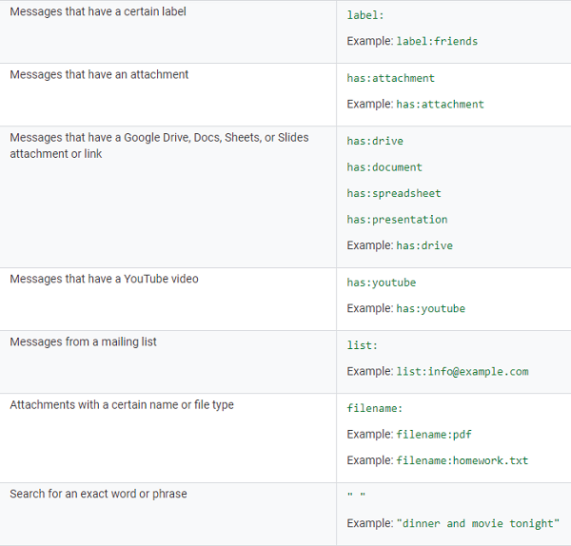
Speaking of which, deleting old emails with attachments is an important security step. Hackers love to root through your old emails and collect important PDFs. Just think about all the important emails you’ve sent out: medical bills, taxes, new hire paperwork with your social security number and so on.
If you’re keeping old emails with this critical information, you’re putting your identity at a huge risk. Tap or click here for step-by-step instructions on deleting attachments from your email. One quick tip can help: Go to Gmail’s search box and type filetype:pdf to quickly find and delete any important documents you’re not using anymore.
Now you know how to find what you’re looking for. What’s next?
Step one is done: You’ve collected all the emails you want to delete. If you have a bulging email inbox, you probably see a ton of results.
Don’t worry if you get a few hundred or even a few thousand results. You may want to run for the hills at the thought of deleting 50 pages’ worth of emails. But you don’t have to spend an hour deleting all your unwanted messages — instead, you can click on the select all conversations option mentioned earlier.
First, check the box underneath the search bar. This pops up a message letting you know how many pages are selected. Tap on Select all conversations that match this search.

With just one click of a button, you selected every single email in your inbox that matches your search. Just click on the Trash icon, and you’ve deleted countless emails in the blink of an eye. Repeat this speedy process for any email you want to clear out — it’s a time-saving way to boost your security.
LOSING IMPORTANT EMAILS? How to make sure important messages aren’t marked as spam
Yahoo users: Here’s how to delete thousands of emails at once
Just like Gmail, Yahoo Mail also lets you filter your search bar. It’s not as easy as typing a code into the search bar, though. You’ll have to tap on Advanced Search, which lets you search by these filters:
- Sender
- Recipient
- Subject
- What it contains
- Date
- Folder
- Type of email (like starred or unread)
- Image
- Attachment
In the current version of Yahoo, you can use these filters to mass delete emails. Let’s say you want to clean out all the unread emails. (After all, if they were important, you would have read them already.)
In this case, look to the left side of your email inbox. Go to the Smart Views drop-down menu. Next, tap on Unread. Now, all the read messages are filtered away, so you can collect every unread email in your inbox.
You may find thousands or even hundreds of results. No worries: Just click on the Select All checkbox and hit the Delete button to clear them away.
Now, everything you didn’t want is discarded in the Trash folder. If you want to clear them permanently, navigate to the Trash folder and select All Emails to delete them for good.
Repeat this process for any other kind of email you want to clear out of your Yahoo account. With this nifty trick, you’ll save hours of work.
Does Microsoft Outlook handle your mail? Then follow these steps for mass deletion
Just like Gmail and Yahoo Mail, Outlook also comes with built-in search filters that you can use for mass deletion. Tap here to find specific filters in Microsoft Outlook.
So, let’s say you’re ready to start filtering. It’s easy: Just go to your inbox and hit Home. Look to the right and tap on the filter icon.
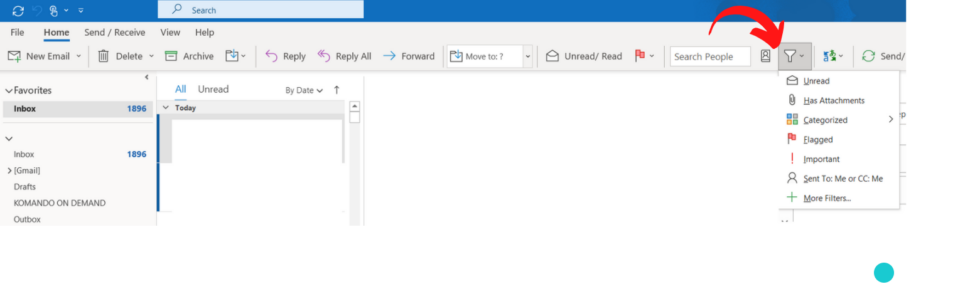
Pick the filter that best matches the types of emails you want to delete. You can even narrow down your filters by tapping the three dots at the top of the screen. Hit Refine your search to add more parameters.
Sadly, there isn’t a snappy way to cut them immediately. Instead of clicking a nifty button, you’ll have to press and hold the Shift key. Click the first email, keep holding down Shift, click the last email and then hit Delete.
Still, it’s a quick solution that takes less than a minute to clean out countless emails. It sure beats cleaning your inbox manually!
https://www.komando.com/tips/delete-emails-in-bulk/