Use this genius Google trick to catch embarrassing typos in your emails and other writing
July 17, 2022
By Kim Komando
Billions of emails make their way around the globe daily, and it can seem like most of them are making their way to your inbox.
Whenever you give out your email address, you expose your inbox to junk mail, confirmation links and random coupon codes you don’t care about. Wouldn’t it be great to have a way to filter these messages elsewhere? This is where a burner email comes in handy. Tap or click here to see how these disposable email addresses work.
Not everybody is a professional writer, but that doesn’t mean your communication should be sloppy. Luckily, you can use a few tricks to improve your writing, whether it’s an email, Word document or blog post. Read on for an easy (and free) way to check for mistakes and typos before you hit the send button.
A clever way to catch typos in your writing
One of the first tricks that professional writers learn is that you should read your work aloud. It sounds quite different in your head when spoken, and it’s a neat trick to figure out if the sentence makes sense.
Since you know what you typed, your eyes can scan over text without picking up inconsistencies, typos or grammatical errors. That’s why reading out loud is useful. But in the same way your eyes can correct mistakes, you may automatically fix errors even when you’re reading.
Plus, you aren’t always in an environment where you can read out loud to yourself. Your coworkers may not appreciate it if you suddenly break out into prose at the office. So, the next best option is to have Google read it back to you. This works best when you have headphones connected to your computer.
Use Google Translate to read back your work
After formulating your email or other text, select it all and click on Copy. You can also hit Ctrl + C on a PC or Cmd + C on a Mac. Then, go to Google’s Translate website and paste the text into the first block.
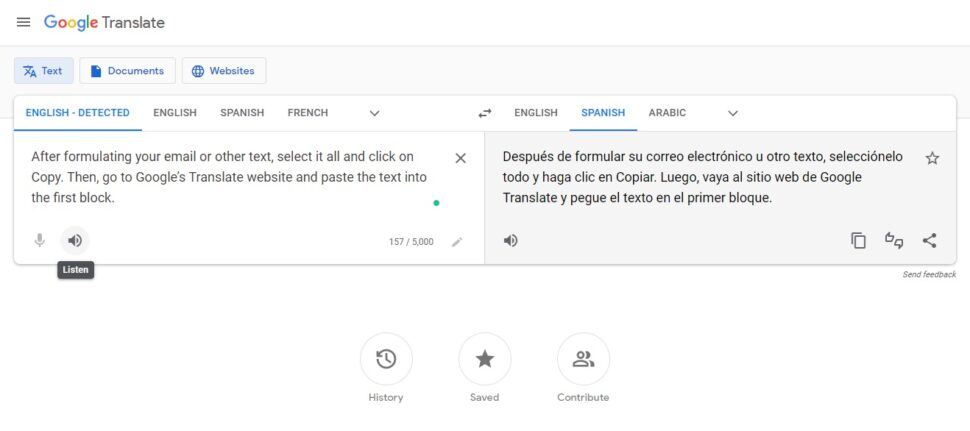
Then, click on the speaker button underneath the English section. Google will read your text back to you. It is much easier to pick up typos or grammar errors this way.
Pro tip: If you use the latest version of Microsoft Office for documents and presentations, Word can also read your writing. Simply highlight the text in your document, right-click on it and then select Read Aloud.
One more trick to make this even more effective: Listen with your eyes closed. You’ll be able to focus on just what you hear instead of reading along with Google.
Keep reading
Hiring? How to write job postings to attract better candidates
Gmail is scanning your emails as you write them – unless you change this setting
https://www.komando.com/tips/google-trick-find-typos/