Gmail has a new feature you might not like – here’s how to disable it
August 17, 2020
By Kim Komando
Gmail has been the internet’s email provider of choice for some time now, so whenever there’s an update some people get excited. Unfortunately, Google’s latest Gmail feature, the Meet tab, has not been well received, with many wishing it simply wasn’t there. Luckily, there’s an easy fix.
Want to go with the nuclear option and remove Gmail altogether? Tap or click here to learn about the top Gmail alternatives.
When you find yourself hopping in and out of the Gmail app or site multiple times a day, any design choices that waste your time or clutter up the interface can be a major pain. Gmail’s latest update does commit this crime, but we’ve got you covered: read on to find out how to get rid of that pesky Meet tab for good.
What’s new in Gmail and why was it added?
COVID-19 has launched video conferencing apps into the stratosphere of popularity, with many relying on them every day to work from home. Google Meet is Google’s answer to Zoom. The latest update adds big tabs to access Meet in both the Gmail app and the website.
Meet is marketed as a way to stay in touch with friends and family in uncertain times when it’s safest to stay indoors. Video conferencing apps are undeniably more necessary than ever before, but there are many competitors out there; Google Meet is just one of the options.
While many are more comfortable with Zoom, Google Meet has its advantages. Tap or click here to see if you should make the switch to Google Meet.
Google wants you to use Google Meet, which makes sense. Google has a long history of folding more and more services into the Google/Gmail umbrella. That’s fine, but if you have no interest in the service, or simply not enough interest to have it front and center on your email, the new update is totally useless.
How to disable Gmail’s new feature
For all those not fans of Google Meet, disabling the new feature is easy. Here’s how it’s done on the Gmail app:
- Open the Gmail app.
- Tap the menu icon at the top-right of the screen, then select Settings.
- Select the first account in the list.
- Toggle Show the Meet tab for video calling to off.
- Repeat as needed for each account.
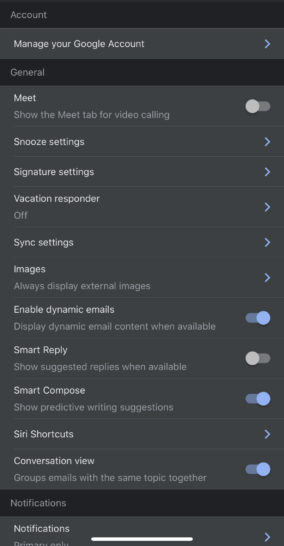
If you’d like Meet gone on the Gmail site, here’s how it’s done:
- Login to your Gmail account.
- Click the settings icon at the top-right of the page, then click See all settings.
- Open the Chat and Meet tab.
- Toggle Hide the Meet section in the main menu.

Now, whenever you head over to Gmail you won’t be bothered by a tab for a service you don’t want. Gmail can once again return to its less cluttered pre-update state.
If all this Google Meet talk has you interested in the app, it might be time to check it out. Tap or click here to get more familiar with Google Meet and some of its features.
https://www.komando.com/tips/how-to-disable-google-meet-in-gmail/