iPhone calculator tricks: Copy and paste, swipe to undo and more
July 18, 2022
By Kim Komando
Few apps are more useful than the iPhone’s native Calculator app. You might just use it to solve simple math problems, never knowing all the tricks it’s capable of. That’s why we’re rounding up the best hidden iPhone calculator tricks you might not know about.
You’ll learn how to copy recent results, erase whole numbers (instead of one at a time) and unlock the scientific calculator. Although it can help you calculate tips and take care of little financial needs here and there, you’ll need to head to the internet for the big guns. Get money help with three of the best free online finance calculators.
This guide will help you unlock hidden calculator tricks. Maybe you already know some of them — but you might find a few surprises, too. Scroll down for the top 10 calculator tips and tricks for the iPhone.
1. Fix mistakes with a swipe
So you’re typing in a long number, but you make a mistake. You sigh in frustration, knowing you’ll have to delete the whole thing and start again.
Actually, you don’t have to do this. You can delete a single number you just typed by swiping your finger across the number display.
It doesn’t matter if you swipe from right to left or left to right. Move your finger horizontally across the screen to delete the last number you typed. You can even swipe multiple times to get rid of different numbers, one by one. Nice.
2. Hold down the buttons to save time
Most of us will do one thing at a time when using a calculator. Say you want to multiply 12 by 12. You’ll probably type 12, move your finger to X, type 12 again and then tap the = sign. These four separate actions only take around 10 seconds. But what if you could slash that time in half?
Get this: You can just hold down the X button while typing the two numbers you want to multiply. So you can type 12, hold down the X button and type 12 with another finger. The answer will automatically pop up. You won’t have to press the = sign. This goes for other buttons, as well. Try it out and save time! (Or just impress a friend with your new party trick.)
3. Calculate from the Spotlight Search on your iPhone
You don’t even have to open the calculator app to access it. On your home screen, you’ll see the Spotlight Search widget. Tap there, then type in two numbers to want to add, subtract or multiply.
Here’s an example:

This is great when you’re in a time crunch or have too many apps open and don’t want to find the calculator.
4. You can even copy and paste numbers
This one’s a no-brainer. You might think, “Duh!” Well, since it’s so simple, it’s also easy to forget.
That’s why we’re reminding you: If you want to copy a calculation, just tap and hold the number. A little Copy option will pop up, like so:

Then you can copy it and paste it wherever you want it to go.
5. You can even HEAR the numbers
If you want your iPhone to speak a number aloud, just tap and hold the number. (You might have to double tap it.) A menu bar will pop up. Tap Speak to hear a voice say the numbers out loud.

Don’t see it? You probably have Speak Selection disabled. You can turn on this option with just a few taps.
Find it by heading to Settings > Accessibility > Spoken Content > Speak Selection.
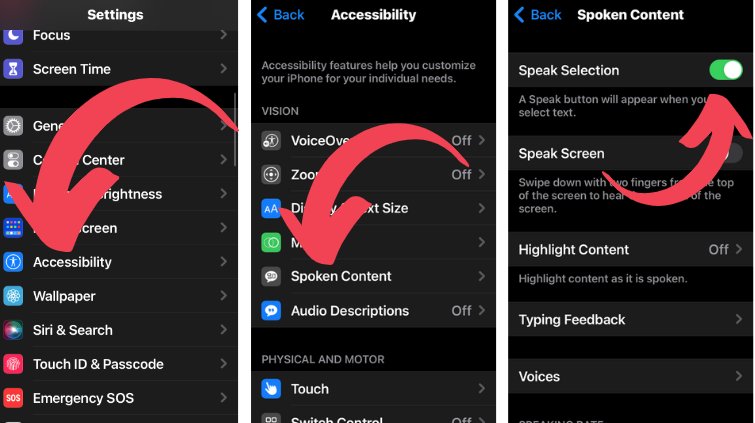
6. Unlock the scientific calculator
Open your iPhone’s calculator app and you won’t see any ways to perform advanced calculations.
To discover a whole new world of mathematical possibilities, rotate your phone to landscape mode. You’ll see a ton of new symbols. You can search for square roots, find logarithms and perform all sorts of advanced equations.

RELATED: 5 life calculators every person should use
Maybe the options you see above aren’t enough for you. Maybe you need a different kind of calculation. Well, you’re in luck.
7. Find more calculations
There’s a 2nd button on the scientific calculator. Tap it to unlock even more mathematical options. We circled it since it’s easy to miss.

8. Got an Apple Watch? Calculate tips in a second
Launch the calculator app on your Apple Watch and you can use the built-in tip button. Just enter an amount and tap Tip.
You can adjust the tip percentage — or how many people you need to split the amount with. It’s pretty useful when you’re eating out.
RELATED: Ever look at digital restaurant menus? You could open yourself up to more tracking
9. Quickly paste your last figure
So you just finished calculating a number. You left the calculator app and now you’re on another app. You want to quickly paste the last figure you worked out — but you don’t want to return to the calculator to copy it.
Just swipe up or swipe down on your phone’s screen. This launches your iPhone’s control center, where you’ll see a calculator icon.
Tap the calculator button and hold down. We call this doing a “long tap.” You’ll see the option to copy your last result.

Then you can copy it with a simple click. You don’t even have to open the app again. Cool, right?
If you liked these iPhone calculator tricks, check out our other mathematical tips
Planning a renovation? Use one of these calculators to see how much it’ll cost
Try this handy calculator that shows how much internet you really need
How many healthy years do YOU have left? Use this calculator developed by scientists to find out
https://www.komando.com/tips/iphone-calculator-tricks/