🔦 Search works: You’re in Microsoft Word and, for the life of you, you can’t remember how to insert a table. Don’t waste time digging through the menus. Tap the search bar at the top and type in “table” or whatever you’re looking for. It’ll pop right up. This trick works in Excel, too.
Tech how-to: Switch to a beta browser
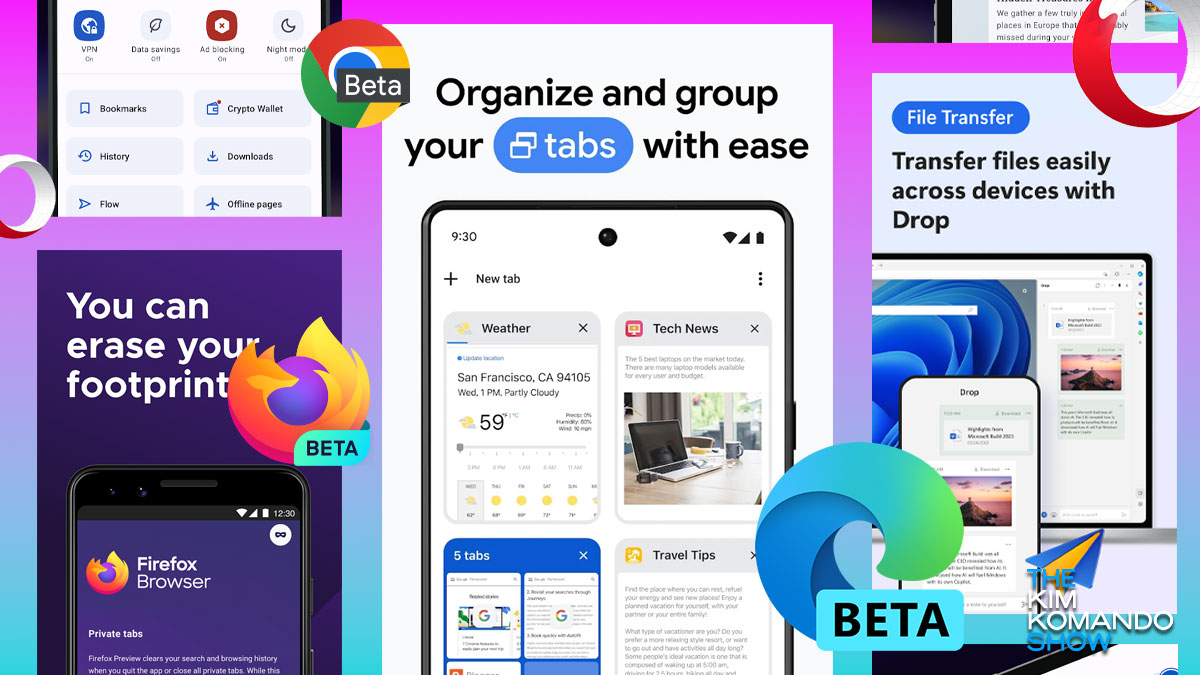
Let me tell you a secret: I’m all about staying tech-ahead and not trailing behind, so I’m constantly tapping into apps, programs, hardware and more before they’re released to the public. You can do the same thing in one way, even if you’re not a Digital Goddess®.
Today, if you’re up for it, try a beta version of your browser. You’ll get new features before anyone else, and the software engineers will get some important early feedback in return. I’ll show you how.
‘Mite’ or might not
With a beta, you may have to put up with a few bugs along the way, since it won’t be the polished, final version. I’ll tell you, though — beta editions are usually pretty stable and reliable. If you’ve ever used beta iOS software on your iPhone like I do, it’s the same deal.
Pro tip: You can even run the beta version of your browser alongside the final version and switch between them as needed. If you find something that doesn’t work in one, just go back and try it on the other version.
All the links to check it out
- Google Chrome: Head to this page to get the beta version for your system. You can go for the Developer or Canary editions, but they’re less stable.
- Microsoft Edge: This page has the beta download. As with Chrome, you’ve got Developer and Canary versions, too, which are more buggy — but also more cutting‑edge.
- Firefox: This page is where you can find the beta download. Again, there are even earlier versions to try: Developer and Nightly.
- Opera: This page gives you the Developer version download, which is effectively Opera’s beta version.
For Safari, the process is a little different. (Of course … we’re talking about Apple here.) You’ll need to register as an Apple developer — it’s free, and you won’t need to code any software. After that, you can download the developer version.
Be sure you keep this in mind
When it comes to beta software, especially browsers, you’ve got to be extra careful about what you’re doing online. Remember, the whole point of beta testing is to iron out the kinks, so these versions send anonymous data back to the developers about how things are working and what’s not.
That’s why you should never use a beta browser for anything confidential, like online banking or accessing sensitive documents. Even if they claim the data is anonymized, you never really know what information might be sent back as part of the testing process.
Want to know exactly what’s being shared? Take a look at the privacy policy or data collection details on the download page. It’s all there in the fine print. Bottom line: Stick to the stable releases for anything that needs to stay private.
The best budgeting and finance tools for home and business

The Mint budgeting app has been folded into Credit Karma, owned by Intuit. It’s been around since 2006, so it’s a shame to see it go. Worry not! There are other options out there.
Don’t just blindly choose the first app that pops up when you search for budgeting apps. There are several factors to consider when selecting the one that fits your needs best.
Bird nerds: Bird-watching apps are making it easier than ever to track, identify and record sky dwellers. One of the most popular, Merlin Bird ID (iOS and Android), uses AI to identify birds by their calls. Just be careful what you post. One woman spotted a rare bird, and over 700 people showed up outside her house to see it (paywall link). Yikes!
Freebie alert: Apps that pay you to play
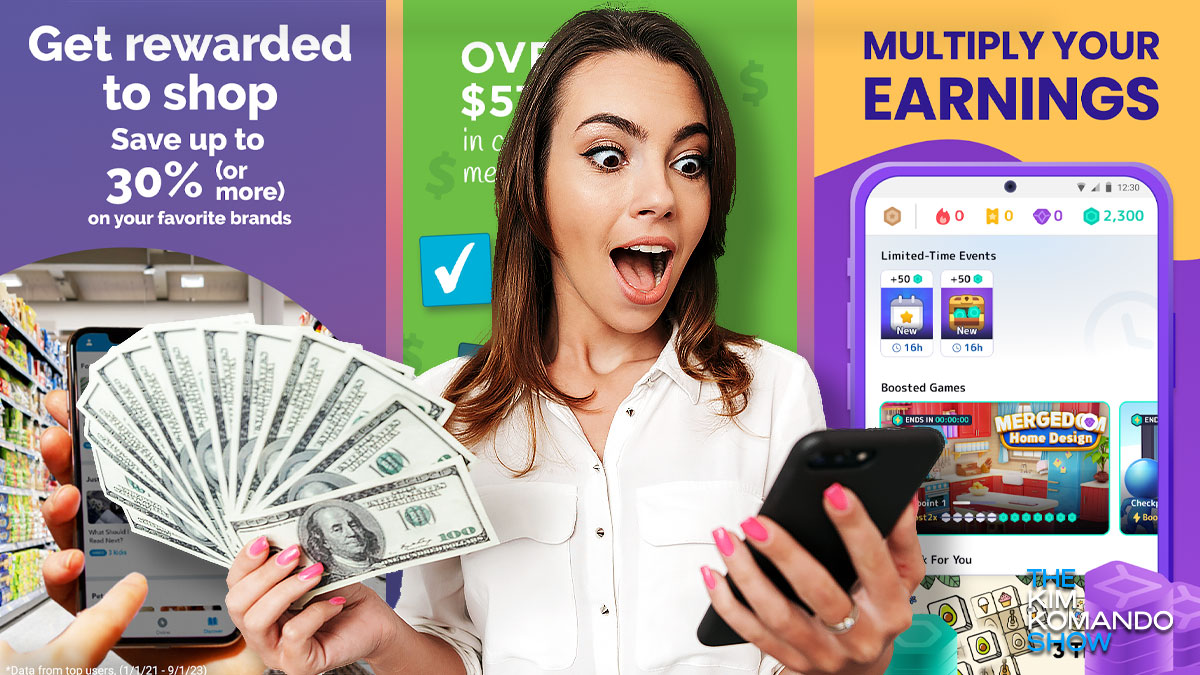
There are plenty of apps that reward you for doing things you probably already do. I’m sure you’ve seen ads for them. You’re not going to pay your rent from the rewards you earn, but you might get enough perks to make your otherwise pointless scrolling worth it.
If I could turn back time: Look up your first-ever post on Facebook. Open your profile on the web, click the Filters button above your own posts and then Go to. You can browse back to the month and year you signed up. Delete these posts if they’re too cringey, OK?
A screenshot that scrolls: This is great when you need a record of something that goes off the screen of your phone, like a web article or document. On Android, press the power + volume-down buttons together, then, on the screen, tap Capture more (Pixel) or the down arrows (Galaxy). On an iPhone, hold down on the power + volume-up buttons, tap the thumbnail that pops up, then tap Full Page.
🗑️ Bring it back: Don’t panic if you accidentally delete a pic. In the Google Photos app, go to Collections > Trash to see any photos or videos deleted in the last 60 days. In Apple Photos on your iPhone, swipe up, then, under Utilities, tap Recently Deleted. You’ll have 30 days before it’s gone for good, so move quickly!
WFH to WFP (work from phone): Google Meet’s Switch here feature lets you switch from your phone to your desktop without dropping the call. If you’re in a live meeting, just click to Join the meeting on your other device, and you’ll see Switch here. Sweet.
New in Google Docs: Tabs. They’re in the left sidebar and take the place of the old header system, which wasn’t all that good. Click the + (plus sign) next to the document tabs to make a new one. Think of it like a digital table of contents. Here’s a list of tips and tricks.
When you get stuck in Reply All hell: Instead of muting every single email that comes through, mute the entire thread. In Gmail, for example, look at the toolbar at the top of the email. Click the three dots, then Mute. Ah, sweet silence.
⚠️ Don’t lose your work: A bug in Microsoft 365 Word (version 2409, build 18025.20104) is deleting local files instead of saving them. The error happens after you edit a doc and then close Word. It’s more likely to happen if your file name includes a “#” character or a capitalized extension, like “DOCX” or “RTF.” Temporary fix? Hit Save manually instead of waiting for the prompt.
I like big bots: If you play poker online, you might be facing off against bots. It’s shifted the game from human psychology and bluffing to mathematical strategies and percentages. The result? Bots are winning more often, even beating sharks sitting at the virtual table.
🌇 Riding off into the sunset: Verizon’s Message+ is shutting down in November. The suggested replacement is Google Messages, which really is your best bet. It supports RCS texting, the new standard that makes it easier to send pics and videos.
Google Docs quick tip: Hit Ctrl/Cmd + Shift + C to check the word count for your current document. The pop-up also has a checkbox to show the word count on screen permanently.
Stop the binge: Streaming apps usually queue up the next episode of a show automatically, but most have a setting to stop this. On Netflix, click your account picture (top right), then Manage Profiles and your profile to find the option.
Built-in teen trackers: Screen Time for iPhone and Google Family Link for Android let you monitor your teens on social media, set usage limits and block apps you don’t want them using. My advice: Don’t be sneaky about it. They’ll find out you’ve set limits, so you might as well have a convo about it upfront.
Your to-do list won’t stand a chance: Use Mac’s free Automator app to do repetitive tasks. You can make a variety of workflows and applications. Here’s a full guide. If you’re a coder, you’ll love this!
📶 Internet connection cutting out? Try a Wi-Fi extender to cover dead zones. Place it as far from your router as possible where it still picks up a strong signal. Pro tip: Download an app like NetSpot WiFi Analyzer (for Android and iOS) to test your signal quality and fine-tune your setup.
We may receive a commission when you buy through our links, but our reporting and recommendations are always independent and objective.
🧼 Your photos are a mess: Find what you want with AI-powered albums. On a Mac, open Apple Photos and choose File > New Smart Album. Pick what you want (like photos of the beach) and it’ll pull in pics that match. In Google Photos for the web, go to Albums > Create Album. Here, you can choose the people and/or pets you want to include.
