Speed up your PC using this free, easy-to-use program
April 19, 2020
By Kim Komando
For many of us now stuck inside, installing and uninstalling new programs on your PC has become the new normal. With all this digital shuffling, it’s important to make sure leftover files don’t accumulate and take up space on your drives.
There are tools that will help you keep things running fast and smooth. But, if you’re going to take steps to keep your computer clean and tidy, you should also make sure your data is safe. Tap or click here to learn about why you might need IDrive for data backup.
Now that you’ve secured all of your files, let’s talk about cleaning your system for optimal efficiency. A simple way to do this is with BCUninstaller.
What is BCUninstaller?
Bulk Crap Uninstaller (BCUninstaller) is the ideal tool to uninstall any kind of program, clean up leftover files and more with just a few clicks.
Uninstalling a program from your PC used to be simple enough. You just went to the control panel, found the list of installed programs and clicked uninstall on whichever program you no longer wanted. Things have changed drastically since those days.
Now, it can be difficult to know which programs can be removed and which ones can’t. Plus, where did those Windows Apps, downloaded games, and certain Microsoft programs come from? Not only is it more complicated to uninstall something, but you might even be leaving behind unnecessary files when you do.
BCUninstaller has robust application detection support, which makes simply searching for whatever program you’d like to uninstall very easy regardless of where it came from. It also has a host of features focused on cleaning up leftovers and files that are no longer useful.
These operations are built to be quick and intuitive, but BCUninstaller is also highly configurable and allows more advanced users to fully customize their experience. Here’s a quick video detailing how BCUninstaller works:
How to install and use BCUinstaller
All of this might sound a little technical, but installation and use are far less intimidating and time-consuming than it might seem.
Installing BCUninstaller
- First, click here and then click Bulk Crap Uninstaller Installer and Portable.
- Run the downloaded file, select Standard installation, and follow the onscreen prompts.
- Launch BCUinstaller.
Once you’ve got the software downloaded and opened, you will be greeted with a welcome window that you can click Continue through until setup finishes. The bulk of the program’s window is a scrollable, searchable list of installed programs.
Removing programs with BCUninstaller
- To uninstall a program, simply search for the program by typing its name in the Search box at the top-left of the window. Click on the search result you’d like to uninstall, then click the uninstall button at the top of the window.
- To clean up leftover files from uninstalled programs, click the Tools tab at the top of the window then click Clean up “Program Files” folders. From here, you can see all discovered files and choose which you’d like to delete by clicking the Delete selected button.
- To clean up your hard disk and free up some space, click the Tools tab again then click Start Disk Cleanup. Select which disk you’d like to clean and follow the onscreen prompts.
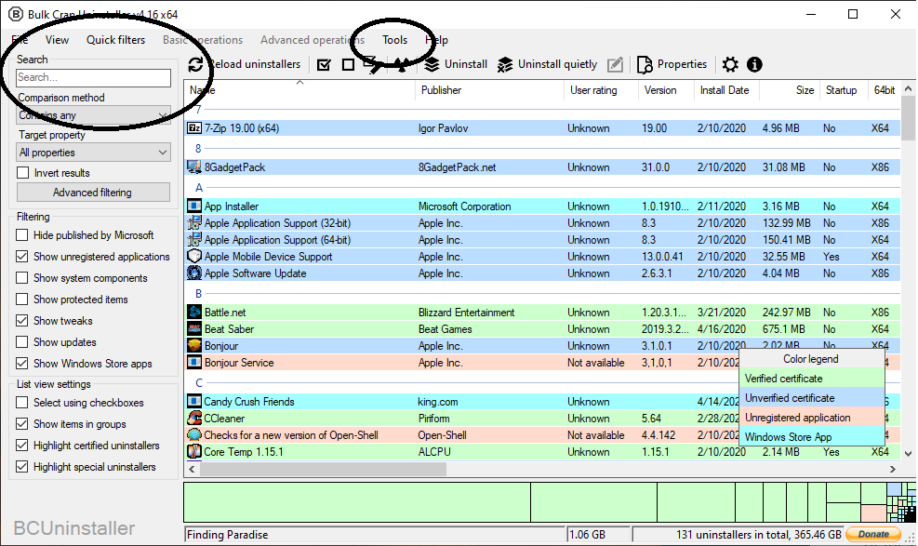
As you will quickly learn, there are a lot of other, more advanced things you can do with BCUinstaller, like uninstalling multiple applications at once or uninstalling a program by bypassing its uninstaller, all of which are explained in BCUinstaller’s manual.
Once you’ve cleaned up your PC with BCUinstaller, why not find more ways to stay productive? Tap or click here for our 10 tech spring cleaning tips for the quarantine era.
https://www.komando.com/tips/software-and-apps/speed-up-your-pc-bcuninstaller/