Tech how-to: Switch to a beta browser
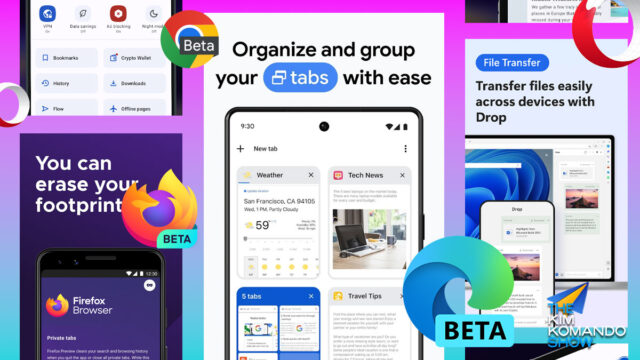
Let me tell you a secret: I’m all about staying tech-ahead and not trailing behind, so I’m constantly tapping into apps, programs, hardware and more before they’re released to the public. You can do the same thing in one way, even if you’re not a Digital Goddess®.
Today, if you’re up for it, try a beta version of your browser. You’ll get new features before anyone else, and the software engineers will get some important early feedback in return. I’ll show you how.
‘Mite’ or might not
With a beta, you may have to put up with a few bugs along the way, since it won’t be the polished, final version. I’ll tell you, though — beta editions are usually pretty stable and reliable. If you’ve ever used beta iOS software on your iPhone like I do, it’s the same deal.
Pro tip: You can even run the beta version of your browser alongside the final version and switch between them as needed. If you find something that doesn’t work in one, just go back and try it on the other version.
All the links to check it out
- Google Chrome: Head to this page to get the beta version for your system. You can go for the Developer or Canary editions, but they’re less stable.
- Microsoft Edge: This page has the beta download. As with Chrome, you’ve got Developer and Canary versions, too, which are more buggy — but also more cutting‑edge.
- Firefox: This page is where you can find the beta download. Again, there are even earlier versions to try: Developer and Nightly.
- Opera: This page gives you the Developer version download, which is effectively Opera’s beta version.
For Safari, the process is a little different. (Of course … we’re talking about Apple here.) You’ll need to register as an Apple developer — it’s free, and you won’t need to code any software. After that, you can download the developer version.
Be sure you keep this in mind
When it comes to beta software, especially browsers, you’ve got to be extra careful about what you’re doing online. Remember, the whole point of beta testing is to iron out the kinks, so these versions send anonymous data back to the developers about how things are working and what’s not.
That’s why you should never use a beta browser for anything confidential, like online banking or accessing sensitive documents. Even if they claim the data is anonymized, you never really know what information might be sent back as part of the testing process.
Want to know exactly what’s being shared? Take a look at the privacy policy or data collection details on the download page. It’s all there in the fine print. Bottom line: Stick to the stable releases for anything that needs to stay private.
🐟 Is browsing more fun when you’re using the newest software before everyone else? You’d beta believe it. (Ah, that was so good, I laughed when I wrote it!)
Don’t get left tech-behind – Stay tech-ahead
Award-winning host Kim Komando is your secret weapon for navigating tech.
- National radio show: Find your local station or listen to the podcast.
- Daily newsletter: Join over 600,000 people who read The Current (free!).
- Watch: On Kim’s YouTube channel.
- Podcast: “Kim Komando Today” — Listen wherever you get podcasts.
Tags: Apple, Apple Safari, betas, developers, Google Chrome, how-to, Microsoft Edge, Mozilla Firefox, Opera
