Tech how-to: Create GIFs on your phone

Scroll through your social media accounts and you’re sure to stumble upon some GIFs: those brief animated clips that can get a point across better than text or photos.
There are tons of GIFs available on the internet, but creating your own is easier than you think. You can make them from video clips or images, and they’re a great way to make someone laugh, liven up your text messages or make email more fun.
We’ll show you how to make your own, for free, straight from your smartphone. The best part? It doesn’t matter if you’ve got an iPhone or an Android — you can make fun GIFs to share either way. Let’s start with iPhone users.
How to use your iPhone to make a GIF
If you use an iPhone 6s or later, you can make GIFs with pictures you take using Live Photos. All you need is three seconds’ worth of viable footage.
How do you know if you’re taking a live photo? Check the little icon on the top right of the camera. It will not have a slash line through it.

Once you’ve snapped your picture, view it in the gallery and swipe up. Choose either Loop or Bounce to create your GIF.
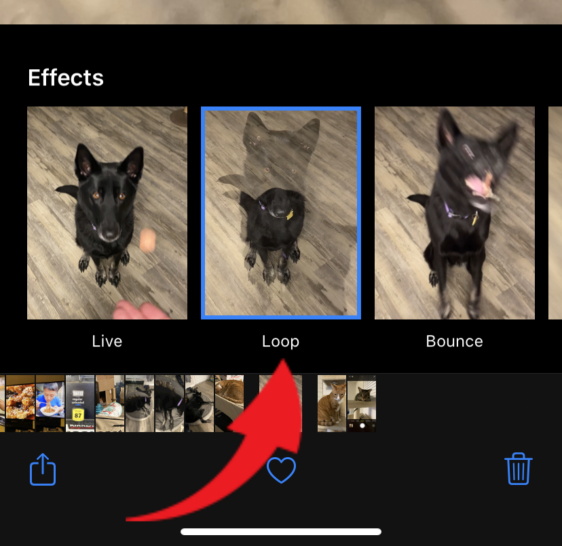
And that’s it! Now you have a GIF to share as you please.

To share your GIF, tap the Share icon, which looks like a box with an arrow coming out the top.
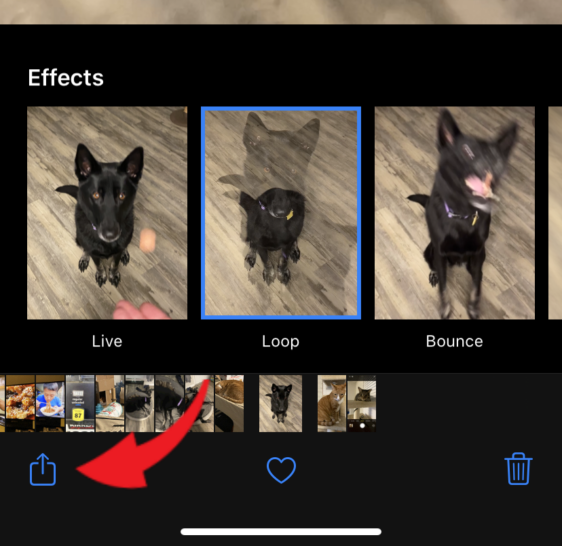
Choose where you’d like to share. You can send your GIF via AirDrop, Messages, Mail or social media apps you’ve downloaded.
RELATED: Drowning in images? Apps to organize your photos, create photo gifts and more
How to use your Android to make a GIF
If you own a Google Pixel from 2017 or later, you have access to Motion Photos. These steps will work if you have the latest operating system version installed: Open the Camera settings by tapping the gear icon on the top left of the photo app. From here, turn on Motion photo, then take your picture.
To convert your motion photo into a GIF, open Google Photos and choose the Motion Photo you want to turn into a GIF. Tap the three-dot icon on the top right corner and choose Export.
You can choose how to export the Motion Photo. Choose GIF. This will convert your image; you’ll receive a notification when it’s complete. Find the GIF in the Google Photos gallery, then share away.
Make a GIF using an app
If you don’t have a Pixel or you’d rather simplify the process with an app, try GIPHY: GIF & Sticker Keyboard & Maker. It easily transforms videos on your smartphone and add special effects, text and filters.
You may also like this Practical Tech Tip: Find and delete duplicate photos
The free app is available for Android. You can use the GIFs you create via text or social media, so create an account and follow the on-screen instructions.
You will need to give the app permission to access your camera and your photo library to create GIFs from your live photos, then you can choose from several filters to add embellishments. When you’re done, simply save the file and it can be found in your photo app.

What if you’re an iPhone user? In that case, we recommend GIF Maker – Make Video to GIFs.
Enjoy your new GIF-creating skills!
Tags: Apple iPhone, operating systems



