Adobe Flash is officially dead – Here’s how to remove it from your computer
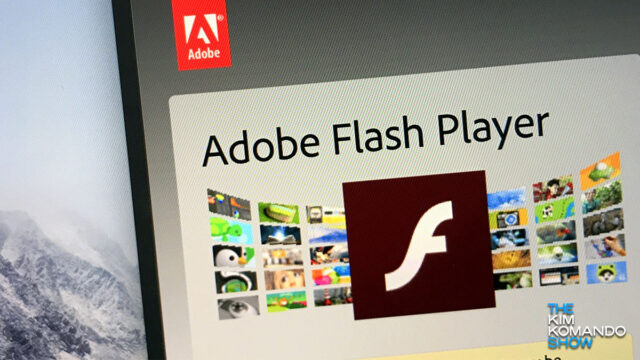
Adobe’s Flash Player has been a staple of web development for decades, somewhat integral to websites running smoothly. But over the last few years, companies like Google and Microsoft have moved away from Flash.
Google said in 2017 that it would no longer support the technology in its Chrome browser, and Microsoft’s Edge browser removed Flash functionality. That’s why some of your favorite websites and video games will be changing how they function or go away forever. Tap or click here for details on the end of one viral game.
Flash was responsible for almost all animations, audio and video content, games and web apps on the internet for quite a long period of time. The technology was so versatile and advanced at the time that it hardly had any competition. Now that it’s going away, it’s time to uninstall it from your device. Here’s how.
How did Flash manage to die?
The rapid decline in popularity and subsequent non-usage originated through a series of events. The biggest reason for its downfall, however, is that it constantly posed an enormous security risk. Adobe seemingly patched the software every other day, with hackers finding new flaws just as fast.
RELATED: Google, WhatsApp, Flash and other copycat apps are hiding malware
Apple founder Steve Jobs famously said that the iPhone would never support Flash, and when the first model was released, it didn’t. Given the security issues, Jobs didn’t want third-party software to compromise its hardware.
Another major contributor to Flash’s demise came from the development of HTML5. Through a partnership between the creators of CSS, JavaScript and openGL, they created the means to play videos and animations natively in a browser — completely side-stepping the need for Flash.
RELATED: Billions of PC users at risk: Adult websites infected with malware
The final days of a flawed technology
If that didn’t signal the death-knell for Flash, Adobe itself confirmed earlier this month that it would no longer be supporting its own technology.
“Since Adobe will no longer be supporting Flash Player after December 31, 2020, and Adobe will block Flash content from running in Flash Player beginning January 12, 2021, Adobe strongly recommends all users immediately uninstall Flash Player to help protect their systems,” Adobe said in an informational page about the software.
You can check to see if Flash is installed or enabled on your system by clicking here, and clicking on “Check Now” on that page.
Removing Flash from your system
As Adobe advised, you should remove Flash Player from your system — whether you have a Mac or PC.
It is a bit lengthy, but here is how to remove it from a Windows PC:
- For Windows operating system, download the official Uninstaller from Adobe.
- Make sure that you have closed all browsers, tabs or apps.
- Double-click on the downloaded Uninstaller.
- When prompted for confirmation, click on “Yes.”
- When complete, you will be asked to restart your computer to complete the process.
- For the last step, press the Windows key and ‘R’ to bring up the ‘Run’ command.
- In the “open” box, insert C:Windowssystem32MacromedFlash and hit “Enter.”
- This will open the specified folder. Delete all the files in this folder.
- Repeat the previous three steps, but open the folders and delete the content of:
- C:WindowsSysWOW64MacromedFlash
- %appdata%AdobeFlash Player
- %appdata%MacromediaFlash Player
- If you search for the folders and they don’t exist, it has been removed successfully.
How to remove Adobe Flash from a Mac:
- First, determine your Mac version by clicking on the Apple icon and then About This Mac.
- Download the uninstaller for your Mac version. For Mac OS X version 10.6 and later, click here, and for Mac OS X version 10.4 and 10.5, click here. For earlier versions of Mac, click here.
- Run the uninstaller that you downloaded.
- When the uninstaller starts, click uninstall.
- Make sure to close all browsers so that the process can complete.
- Once that is complete, delete the following files from your system:
/Library/Preferences/Macromedia/Flash Player /Library/Caches/Adobe/Flash Player
- To verify that the process is complete, click here and select “Check Now” on that page.
Another thing to keep in mind is cybercriminals will be out in full force, looking to infect your devices with malware and rip you off. If you receive any emails or see pop-up messages asking you to update Flash Player, do not click on them! It’s a scam.
Tags: Adobe Flash, Apple, Apple iPhone, Apple Mac, audio, cybercriminals, Flash player, games, Google, Google Chrome, JavaScript, malware, Microsoft Edge, Microsoft Windows, security risk, uninstall, video content, video games, web apps
