5 ways to block or hide your number when making calls

Robocalls have been an annoyance for years, and with technology constantly advancing, it’s only going to get worse. And they’re not just interruptions these days. Many are calls from scammers looking to rip you off.
That’s why it’s important to be proactive and stop these calls dead in their tracks. You have several clever ways to keep scams and robocalls at bay. Tap or click here to stop robocalls for good. How are these callers getting ahold of your number in the first place?
Sometimes, phone numbers are purchased or leaked from online databases. Other times, your number can end up on a list when you dial out to call centers or answer the robocalls. To protect your privacy, hide your number when you make calls to numbers or contacts you don’t know. This quick-start guide will show you how to block your cell phone number. There are a few different ways to get the job done.
Before we get to the nitty gritty, I’ve got a good solution to keep your number out of scammers’ hands in the first place.
The smart, fast way to get your privacy back
After a lot of research, I found Incogni. This service automatically removes your info from 180+ sites. Spend a couple of minutes putting in your info, and you won’t have to lift a finger after that.
After three minutes, Incogni went to work removing my details from privacy-stealing data brokers and people search sites. Since I signed up for Incogni, the robocalls and telemarketing calls have stopped completely. The same goes for spam.
I negotiated an exclusive deal just for you. Right now, get 60% off an annual subscription of Incogni using the promo code KIM60. If you’re not completely satisfied in 30 days, cancel and get your money back. You’re gonna love it like I do, though. I just know it.
1. Dial *67 to hide your phone number
This is a tried-and-true method that answers those pressing questions you may find yourself typing into the search bar, like:
- How to block your number when making a call
- How to block your number from caller ID
- Block number when calling
On a per-call basis, you can’t beat *67 at hiding your number. This works for all smartphones and landlines. To use it, open your phone’s keypad and dial * – 6 – 7, followed by the number you’re trying to call. That’s it! Now you how how to block your number.
The process is free to use and completely hides your number, which will show up on the other end as “Private” or “Blocked” when read on caller ID. You will have to dial *67 each time you want your number blocked, however.
What if you want to block your number by default?
2. Block your number by default on iOS and Android
If you’re wrapped up in details like toll free calls or how to block your phone number on iPhone or an Android phone, we’ve got you covered. If you own an iPhone or Android device, automatically block your number by adjusting one simple setting. Your number will appear private for each and every call that you make.
To block your number on iPhone:
1. Go to Settings
2. Tap Phone
3. Press Show My Caller ID
4. Use the toggle switch to show or hide your number
Note: Verizon Wireless does not allow this feature, but we’ll show you what you can do about that in the next step.
We’ve covered how to block your number on iPhone. Now, here’s how to block your phone number when calling someone on Android.
To block your number on Android:
- Open the Phone app
- Open the Menu
- Select Settings
- Click on Call settings
- Click on Additional settings
- Click on Caller ID
- Choose Hide number and your number will be hidden
To reverse this feature on Android, just choose “Show number” or “Network default.”
You can also use *82 to temporarily unblock your number in case your call gets rejected. Some providers and users will automatically block private numbers, so using this code will help you bypass this filter.
3. Ask your carrier to block your number
Not every device has the same process for blocking your phone number, and it’s a pain to block on a per-call basis. That’s where your wireless carrier comes in. If you’re using a different kind of phone (or want all lines on your account private), ask them to make this the default for outgoing calls.
Dial your carrier at 611, then make sure to tell the recording you want to speak to “customer support” or “technical support.” Some carrier’s lines can send you to the bill-pay department automatically, so make sure you’re not getting lost in all the menus and submenus.
But if you’re a T-Mobile subscriber, you won’t even have to worry about that. With the Un-carrier, customers have access to a local Team of Experts for all their support and technical needs.
Tap or click here to find out more about T-Mobile’s Team of Experts in your area.
Once your carrier sets you up with a private number, you can still use *82 if you run into call rejection. This will temporarily unblock your number on a per-call basis. Here’s another technique to try when you find yourself wondering, “How do I block my number when making a call?”
4. Skip dialing from your own number and use a burner app
If you’re not keen on mucking around with your phone or carrier settings, a burner app might be just what you need. These apps use your internet data to make calls, which effectively gives your phone a second number to dial out with.
There are hundreds of burner apps you can download for iOS or Android, but these are our favorites.
Burner
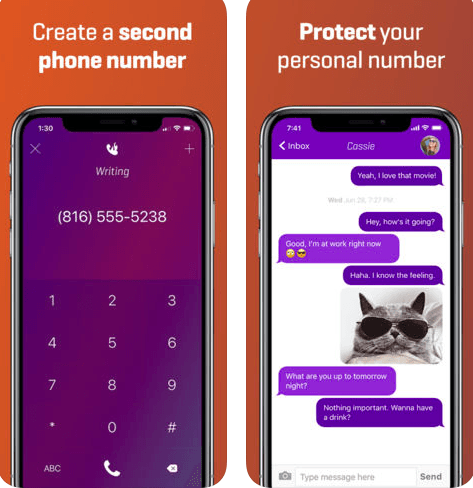
The aptly named Burner app is one of the most popular on iOS and Android devices for good reason. You can use the app to route your calls directly to your secondary number — which means you don’t even need to bother hiding it. The app comes with a 7-day free trial and costs $5 per line per month afterward. A small price to pay for privacy.
Hushed
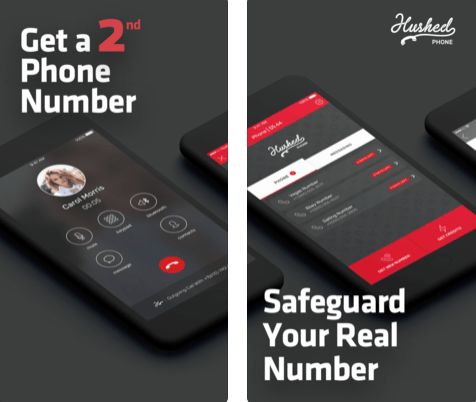
If you’ve ever searched the web with a term like “How to block number when calling” or “How to block my number,” try this app. Hushed isn’t free, but it’s much cheaper than many competitors. At just $2 per week, you can get 60 texts and 20 call minutes. You can cancel at any time. A $5 monthly unlimited plan is also available, but even the basic plan lets Hushed users talk to one another for free.
Google Voice
Google Voice lets you choose a new phone number to make voice calls, texts and audio messages for free. All you’ll need to get started is an active Google account.
Unlike the other options, you don’t need to pay a monthly fee with Google Voice. It uses your existing phone minutes and data — but the number shown will be your Google Voice number.
You can also tap or click here to access Google Voice on your desktop computer. Neat!
5. Take control of your landline, too
Here’s another way to find out how to block your number when calling someone.
Whether you’re on mobile or landline, there are plenty of useful codes that can help you control your privacy. Here’s a list of some of the most common “star codes” you can use with your touch-tone keypad.
- *57 – Trace Call: Traces the number of the last incoming call received. Useful when the call warrants legal action.
- *60 – Call Block: Prevents calls from select phone numbers and gives callers a recording that says you’re not accepting calls.
- *67 – Caller ID Block: Hides your phone number on Caller ID systems.
- *69 – Call Return: Redials the last number that called you.
- *70 – Call Waiting: Places your call on hold so you can answer another.
- *72 – Call Forwarding: Forward your call to another phone number.
- *77 – Anonymous Call Rejection: Blocks calls from private callers.
- *80 – Disable Call Block (*60).
- *82 – Disable Caller ID Block (*67).
- *87 – Disable Anonymous Call Rejection (*77).
Bonus: Know if someone is blocking your number
Of course, what good is hiding your number if you never manage to connect your calls? Some people subscribe to automatic call rejection services that block private numbers from the start. This can make it tricky to know if the other end of the line is absent or intentionally ignoring you.
Here are some ways you can tell if you’re being blocked:
- You get a musical tone followed by a generic recording. Typically, this reads like “This number is no longer in service” or “This number is not currently accepting calls right now. Please try again later.”
- The phone rings once and goes directly to voicemail.
- The phone goes directly to voicemail every time after repeat calls.
- The phone rings continuously without ever connecting.
- There’s no ringing tone or any audio whatsoever.
If it seems like your number has been blocked, you can try dialing *82 before dialing out. This will unblock your number and allow you through any filters the receiver has put in place.
Of course, they might not be blocking you at all. Be patient and use your best judgment. The person may have just lost or damaged their phone without you knowing.
All that said, phone companies sure make it easy to hide your number and block other callers. If only they made it as easy to stop robocallers from annoying us every other minute! Tap or click here to discover an app that lets you block and sue robocallers for wasting your time.
Tags: Android, Anonymous, Apple iPhone, burners, caller ID, carriers, Google, Google Voice, Incogni, internet, landline, phone numbers, privacy, robocalls, scams/scammers
