Quick fix for one of the most annoying Windows 10 problems
March 19, 2021
By Kim Komando
Most everyone is bound to be plagued by some of the less favorable features of Windows 10. The most annoying one is when your computer screen goes to sleep before you want it to. We’ve all walked away from our computer for a quick second to come back to a locked computer screen. It’s frustrating!
Many of us don’t want our computer screen to stay on around the clock. We just want a few extra minutes to do what we need to before our computer goes dark on us, like fix that midnight snack we all crave now and again.
Thankfully you can change how long your screen stays active easily in your PC’s settings. This will differ depending on whether you own a desktop or a laptop, but we’ll detail a quick fix for both. Struggling with your PC? Tap or click here to solve other common problems.
Own a desktop? Never get locked out again
If you own a desktop, you can conveniently turn off the screen lock completely. Before you shut off this feature completely, think about who has access to your computer. Have a sneaky four-year-old who might find their way to your computer? You might want to rethink that screen lock!
Here’s how to turn off screen lock:
- Head to the Start menu and click Settings.
- Select System from the Settings menu.
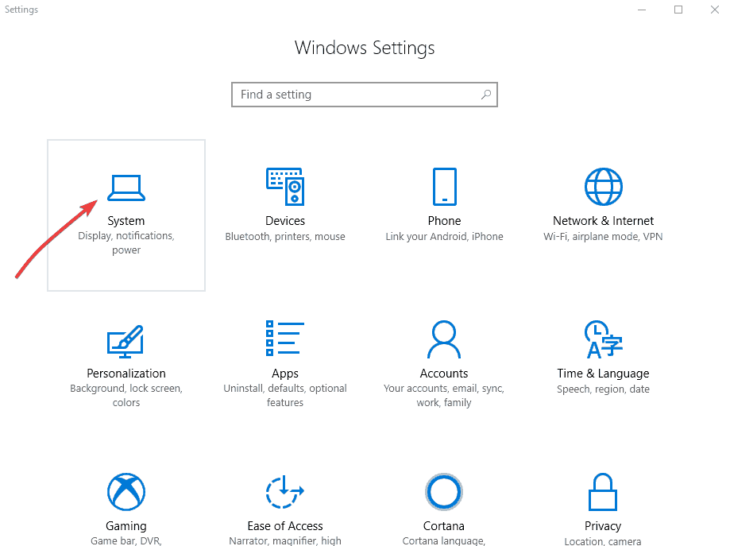
3. Click Power & Sleep.

4. Under Sleep, select your preferred time from the drop-down menu. Choose from 1 minute to 5 hours to Never.
Prefer Your Laptop or Tablet? Consider Your Battery
Laptops come with the inconvenience of a limited battery supply. Imagine writing an important business proposal and walking away from the computer only to come back and see that your computer has died.
Nobody enjoys losing important documents. So, when changing the sleep settings on your laptop, consider your battery life. You can choose an option based on whether you are plugged in or strictly on a portable battery source.
You’ll use the same steps as listed above, but there are extended options as pictured below.

End those irritating screen lock moments with a few easy steps, so next time you step away from the computer to answer that phone call or raid your fridge, you’ll come back to your computer exactly how you left it.
Notice Windows is running slow? Improve the performance of your computer by checking out these quick and easy pro tips.
https://www.komando.com/tips/windows/windows-10-screen-lock/