10 ways to use Google Maps Street View you never thought of before
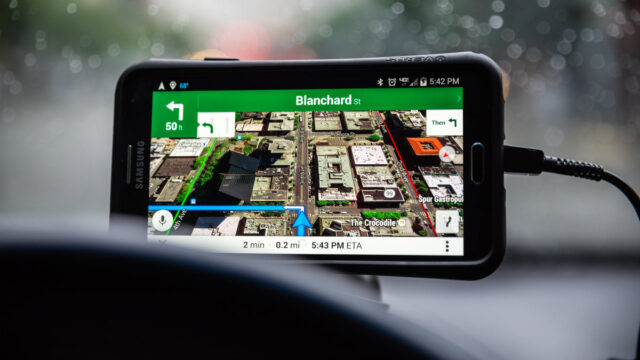
Google Maps and its Street View feature can present some truly interesting sights. Whether you’re exploring an area you want to visit or you’re preparing for a trip, both are invaluable tools.
You never know what you’ll see there, for one thing — and sometimes the sights can be downright shocking. Tap or click here to see how people found shocking pictures on Google Maps.
We’ve compiled 10 very cool things you can do within the confines of Google Maps Street View that you may never have considered. From time traveling to using the app at eye level to explore.
1. Enabling Street View via Pegman
Did you know you can move the tiny yellow figure (also called a Pegman) onto the map to enable Street View? You can access Street View by either searching for an address in Google Maps or Google Search or by dragging the little yellow man to a destination on the map on your computer.
You can do the same on mobile by searching for a place or dropping a pin, then tapping on a place marker. Quick and easy! This takes the guesswork out of looking for a link that prompts you to enter Street View, which can be frustrating to find as it’s not always available.
2. Go time traveling
Did you know you can travel back in time with Google Maps? Using Street View, you can see what a landmark looked like over the years as part of a digital timeline.
To access this feature, look for the clock icon in the upper left-hand portion of any Street View image. Click on it and move the slider that pops up left and right to travel through “time” to see images of a structure in the past and in present. There are various thumbnails you can look through to see how your chosen area looked.
This is done in the same way on your iOS or Android phone. Just look for the clock and use your finger on the slider. Where you’re going, you don’t need roads!
3. Use Street View at eye level
You can pretend to be anywhere you want to be by using Google Street View at eye level with your phone.
This is a phone-only feature, but it’s still very cool to try out. Search on your phone using Google Maps for a location you want to explore. Then tap the image of the location that you see in the lower-left corner of your screen to visit that area.
You’ll be amazed when you bring up the photo and then tap the compass icon in the upper-right corner. If you hold your phone out in front of you and move it around, it’ll be like you have a 360-degree view of the location!
4. Use Live View to explore the real world
If you prefer to feel like you’re right in the middle of the location you’ve pulled up on Google Maps, you’d enjoy Live View. The new augmented reality feature is available for mobile devices that utilize ARKit, so you’ll have to use your phone for this one.
Live View lets you use augmented reality to figure out where you’re going while you walk down the street. It will overlay a compass and signs as you make your way to your next destination and even offer translations.
To use Live View, select your destination in Google Maps and then tap the Directions button. Make sure you’ve selected the Walking directions option, and head outside in a well-lit area. Tap the Live View button next to the Start button and get going. You’ll see icons and other information pop up as you move around in the real world.
5. Create your own Street View stories
You don’t have to rely solely on Google Maps’ Street View images for your own immersive experience. You can actually shoot your very own 360 stories. To do this, however, you need to purchase a 360-degree camera capable of creating these scenes.
Purchase a compatible camera to get started, but keep in mind this can be a pricey venture if you don’t already have pro gear.
6. Look around indoors with Indoor Street View
You don’t have to be outside to use Google Maps Street Maps. You can look around inside buildings as well, but this heavily relies on content creators and businesses having opted into creating maps of their facilities on the inside.
Indoor Google Maps let you zoom in to navigate, tap to switch floors and offer improved location accuracy to know where you’re looking. You can look around the area you’re in, such as a mall, stadium, or airport the same way you would with regular Street View, though this won’t be available with every location.
7. Take a special Street View trek
Not sure where you want to explore with the freedom of Google Maps Street View? Google has already created a variety of trips for you to take online to see some of the coolest areas around the world with Google Treks.
Head over to the official Google Treks website and select the trip you want to take. Click on the area and you’ll be taken to a landing page. Click on the “Discover” button to launch a specially-curated trip you can take from your favorite device.
8. Check out Street View photos
While exploring locations from around the world, you don’t have to stop at choosing what’s available officially from Google. You can rifle through a selection of photos from around the world instead.
Head to the Street View gallery to do this, and you can also look at more 360-degree photos by selecting them in the collection of user-submitted photos. Now you have even more to look at!
9. Explore Google Maps with a keyboard
Did you know you don’t have to rely solely on your mouse or finger to navigate through Google Maps? You can use your keyboard if you’re on a device with one to look around the map.
Use your arrow keys to move around the map, zoom in or out with the plus and minus keys, and press a number associated with the location you want to see to learn more. This won’t work with a mobile device unless you have it connected to a Bluetooth keyboard, but it’s useful on a PC.
10. Turn your Pegman into an alien
You don’t have to use a small little yellow man in Street View. There’s a fun Easter egg that lets you turn your Pegman into a UFO.
Just head to the Area 51 Alien Center in Google Maps and drag your Pegman to the location. It’ll turn into a flying saucer, which is absolutely adorable — and a fun nod to Area 51’s secretive activities.
You can also download a separate Google Street View app in addition to what already comes pre-loaded in the default Google Maps app. This way, you don’t have to switch between modes if you use Street View more often than not. It’s available for both iOS and Android.
While you’re checking out all these cool ways to utilize Google Maps Street View, keep an eye out for interesting finds. You never know when the next thing you see may very well make your day. Tap or click here to see this heartwarming blast from the past a woman discovered while using the service.
Tags: Android, augmented reality, devices, Google, Google Maps, Street View
